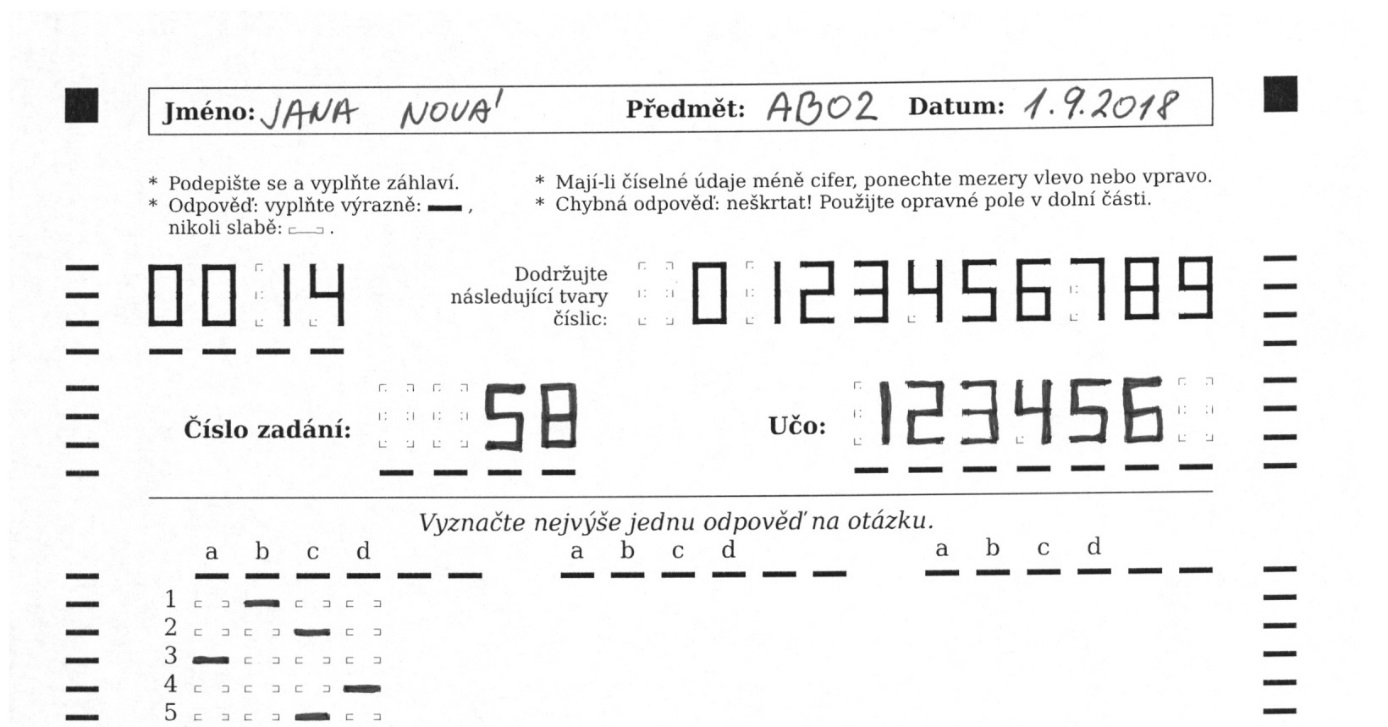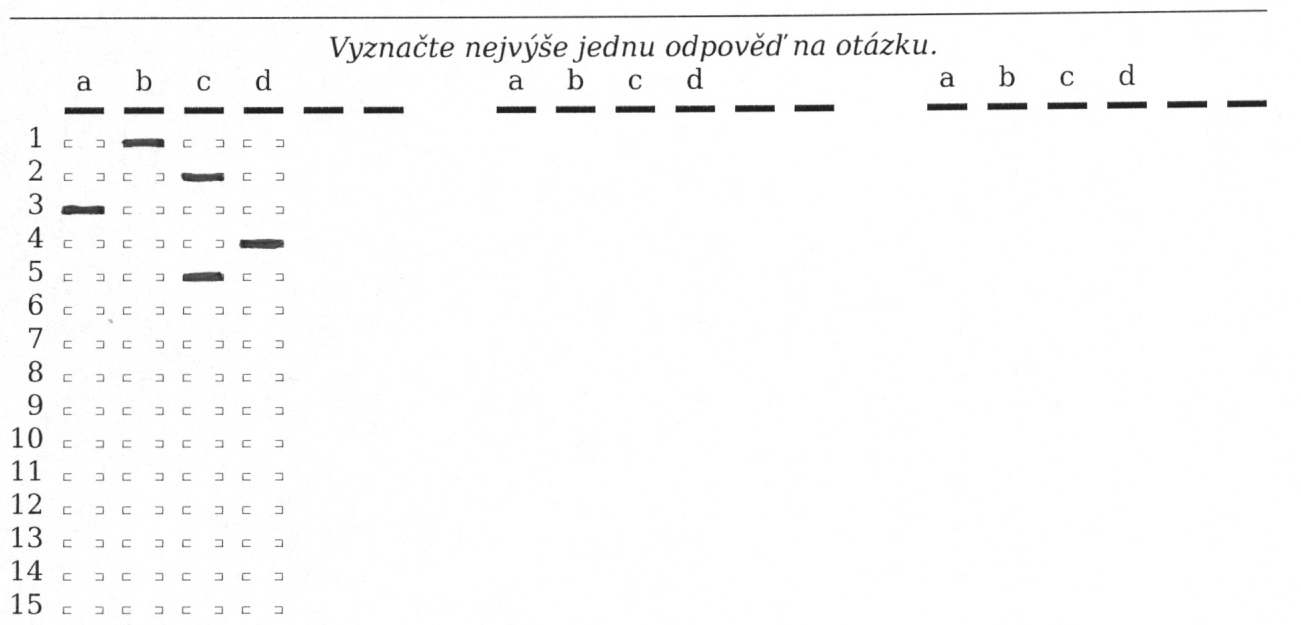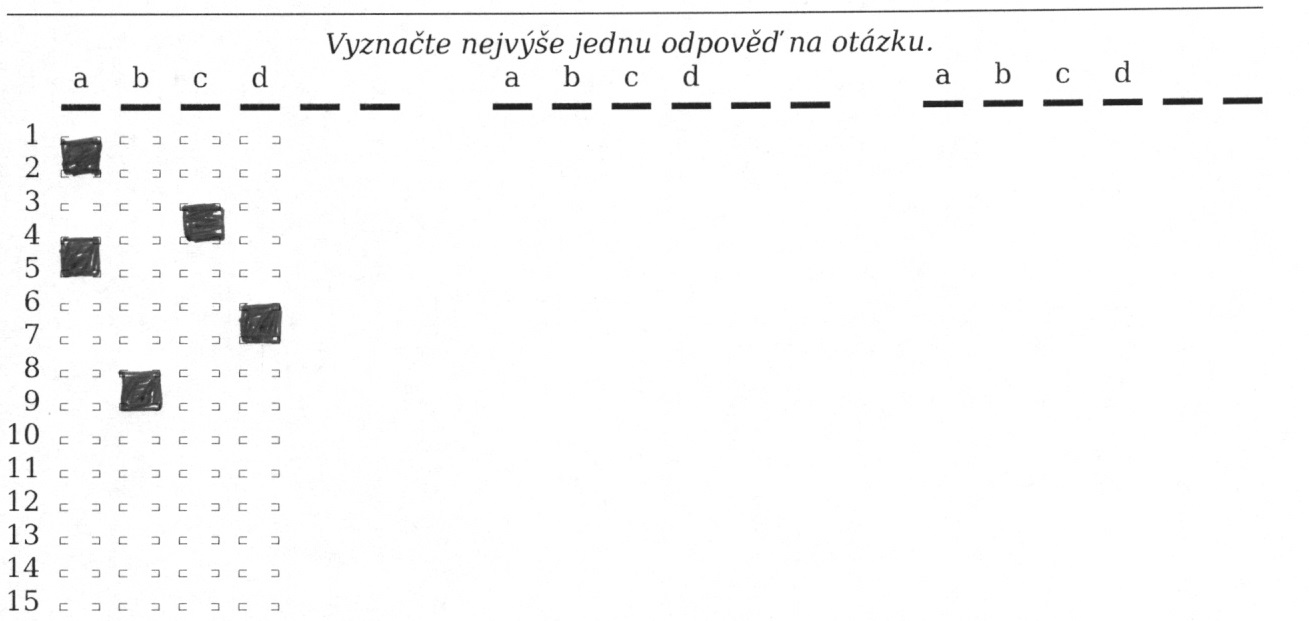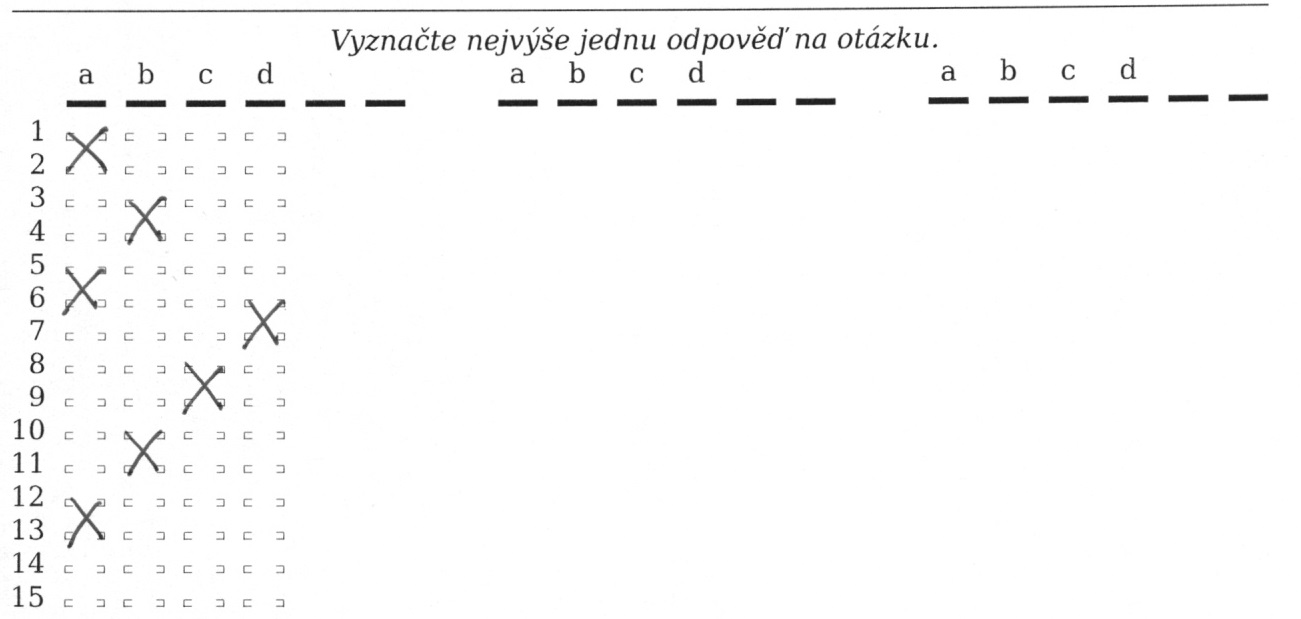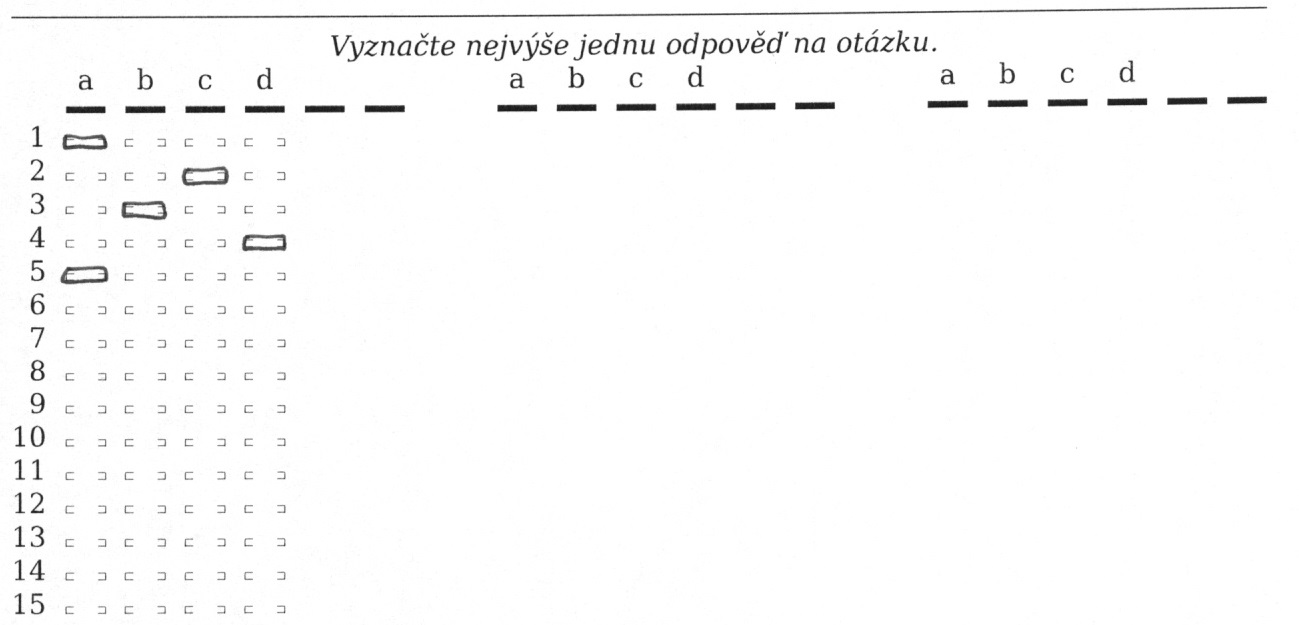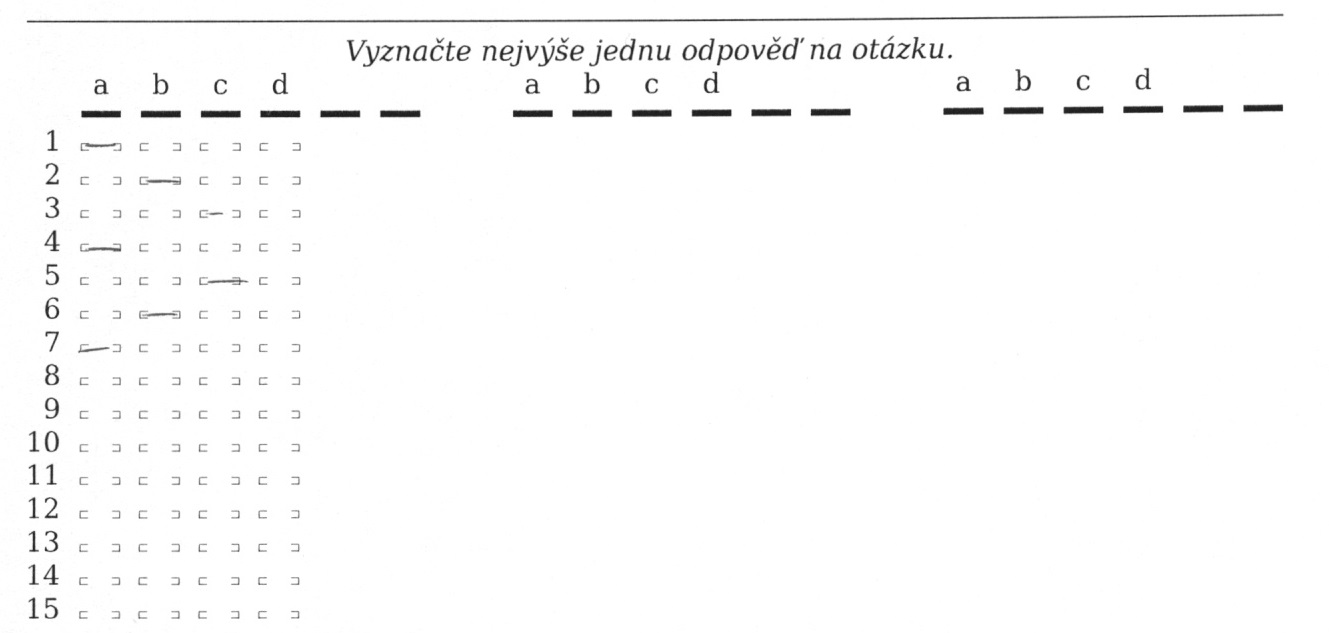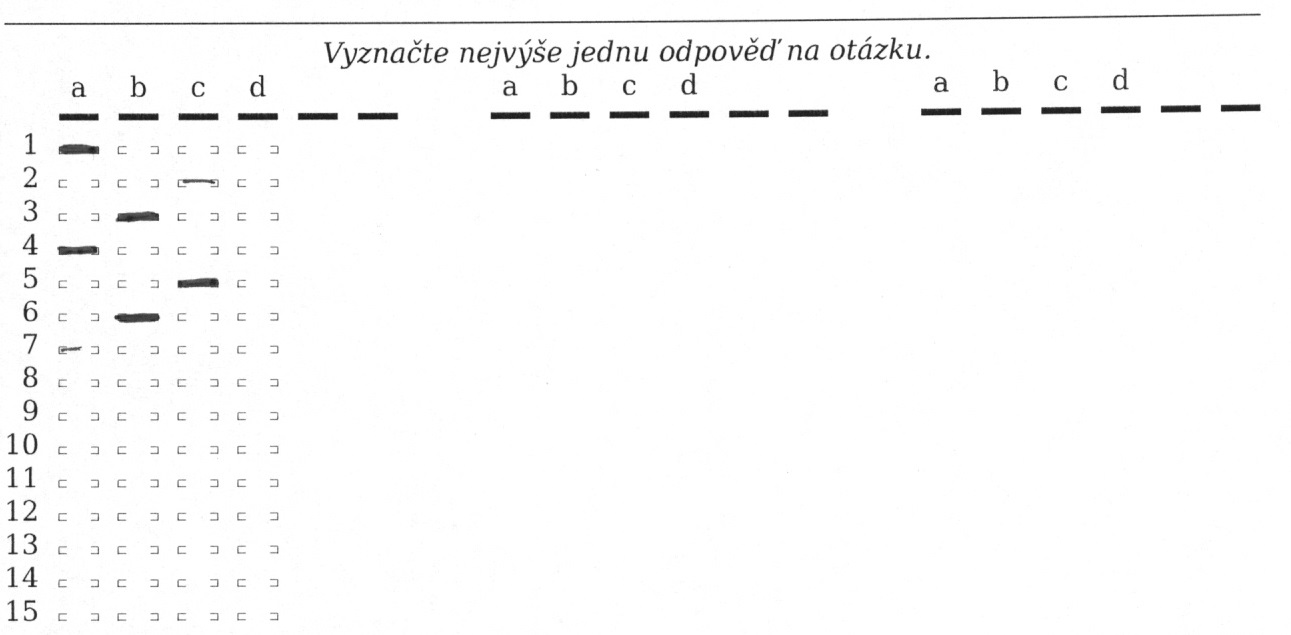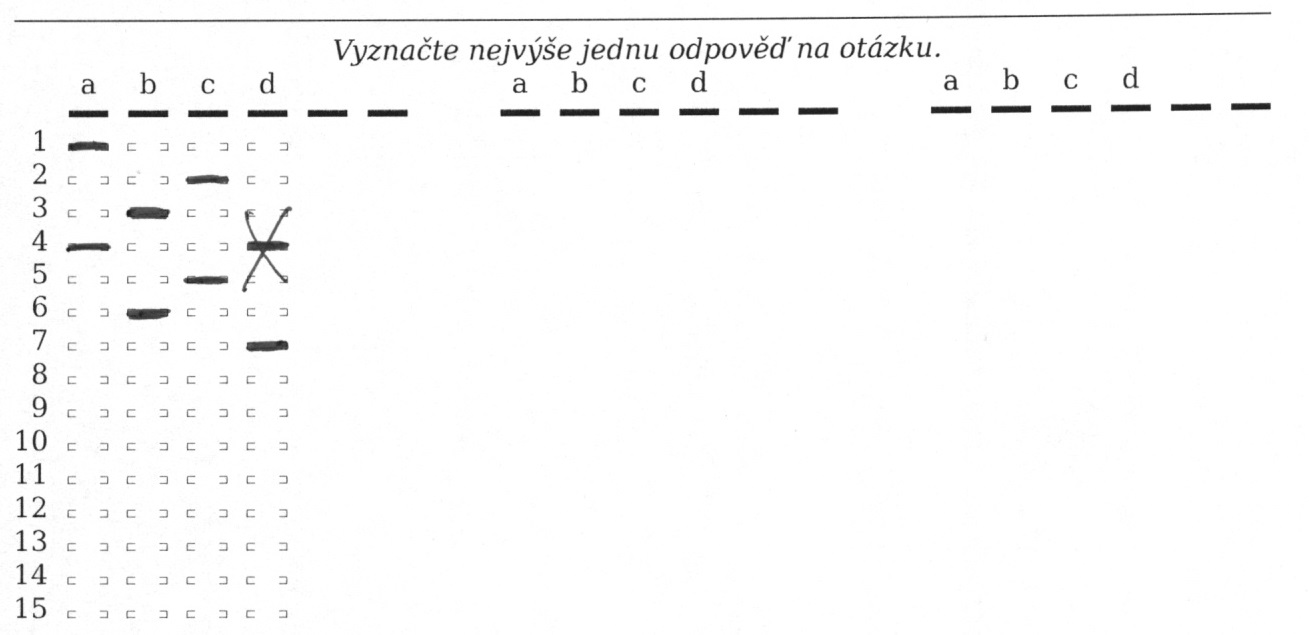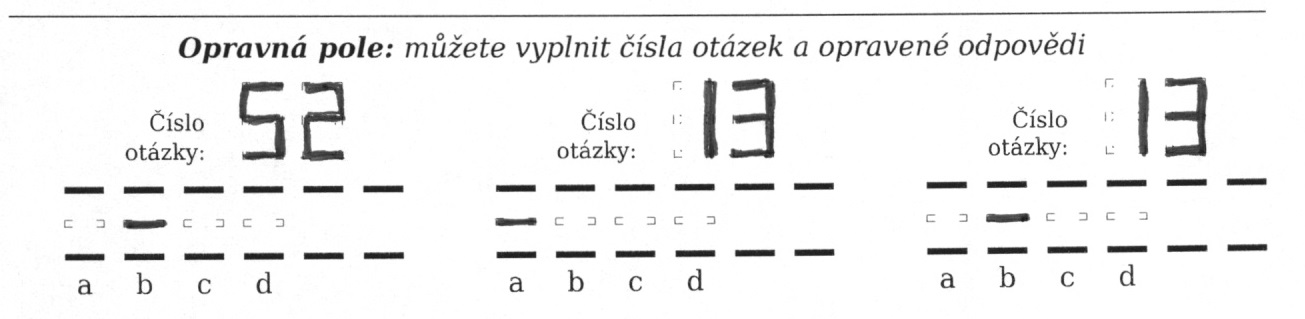Examination using scannable answer sheets
- 1.What is a scannable answer sheet?
The teacher can use the e-learning agenda ROPOTs for the preparation of the written exam. He/she will create and print different assignments (he/she can include different questions, mix the order of the questions and mix the order of the answers offered for checking). Your task on the examination is to complete the answer sheet in such a way that it can be scanned and automatically recognised and then evaluated (scored). At the examination, you will receive the test assignment and the answer sheet from your teacher.
Scannable answer sheet looks something like this:
- 2.How to fill in the answer sheet correctly?
Preferably using a bold pencil, pen, marker. On the answer sheet you cannot cross out, only gently erase.
The name, date, course fields are not to be recognised, so they are filled in in the usual way. It is necessary to fill in the number of the assignment and the UČO very carefully. When filling them in, it is important to consistently follow the (digital) numerical form according to the given template. Copy the assignment number from your allocated test assignment. If the data has fewer digits, leave spaces on the left or right.
A properly filled header looks like this:
Or like this:
The most common mistakes when filling in the header:
Do not fill in the numbers "hollowly":
Do not fill in the numbers in regular font, use samples:
Do not separate thousands with a space:
Follow the number templates and guide marks exactly (numbers 1 and 7 are filled in incorrectly) The numbers 4, 5 and 6 are missing the upper lines:
Fill in the numbers strongly enough:
Do not add 0 before or after the assignment number and your UČO if the data has fewer digits:
Responses are indicated by a horizontal line, evenly throughout the answer sheet. The teacher will not take into account possible complaints of “erroneously” recognized unusually ticked answers, as it may be a fraud attempt (“I will try it, and if it's the right answer, I'll make a complaint.“).
Correctly filled in answers:
The most common mistakes when filling in answers:
Do not fill in the entire square, only the line between the guide marks:
Do not fill in the crosses, only the line between the guide marks:
Do not fill out the answers simply by drawing an outline:
Mark the answer in bold:
Mark responses evenly:
If the test allows only one correct answer, mark only one answer in the answer sheet next to the question number. Again, marking more than one answer on this type of test may be regarded as an attempt to cheat:
If you make a mistake in the answer sheet, do not cross out the wrong answer and use the correction fields.
- 3.I made a mistake on the answer sheet!
When working with a pencil, rub it gently. If you cannot erase, use the repair option located at the bottom of the form, if available for that type of form. This allows you to correct up to three errors. If you exceed this number, request a new response sheet from the supervisor and rewrite the data (tear up the old answer sheet to avoid confusion).
1 Correctly filled correction fields in the answer sheet.
When correcting, please carefully fill in the number of the question you made the mistake with. Follow the shape of the digits as shown in the header of the scan sheet. Then fill in the correct answer. If you want to correct this correction answer, type the question number and correct answer in the next correction field to the right (for example, question 13 has been corrected to "a" and then to "b" - therefore, "b" will be accepted when evaluating the test) .
- 4.Where can I see the scanned and recognized response sheets?
Here:
The Information System Student [course] Answer sheetsOr:
The Information System Student Teaching Answer sheetsIn either case, you will only see the „Answer sheets“ link after you have scanned the sheets for a course.
There is both a graphic file with a scanned sheet (potential recognition problems are highlighted in red) and a text file showing how responses were recognized. It looks like this:
1. null *0 2. null *0 3. c nok *-1 4. null *0 5. null *0 6. null *0 7. null *0 8. null *0 9. a nok *-1 10. null *0 11. null *0
The word "null" means that no answer was found on the answer sheet line. The letters a-f indicate a checked answer. The "ok" and "nok" marks indicate whether the checked answer has been evaluated as correct or not. The numbers indicate the number of points earned. For example, the above entry means that the recognition program found the answer for question number 3 (ticked answer "c") and for question number 9 (answer "a"). Both answers are wrong and the student received -1 point for each wrong answer.
Provided you have failed to find the information you were searching for, you can contact us at  fi
fi muni
muni cz
cz