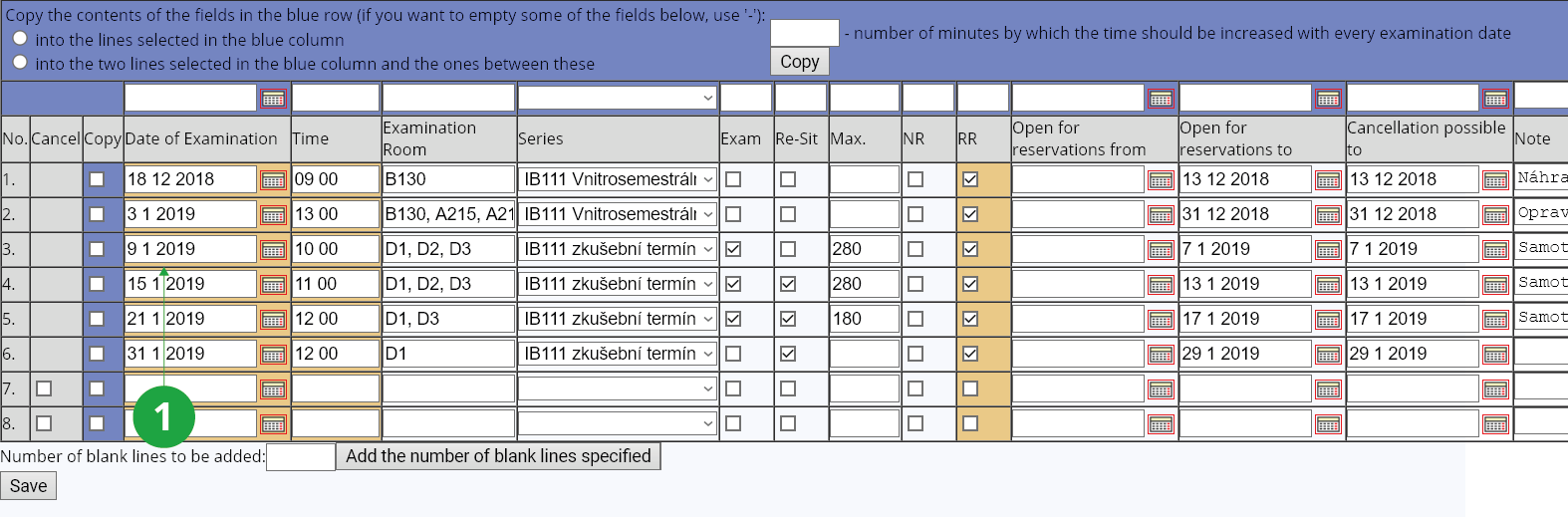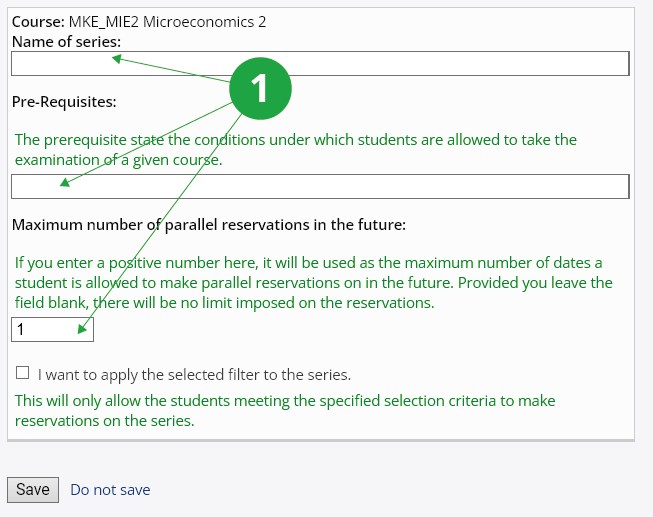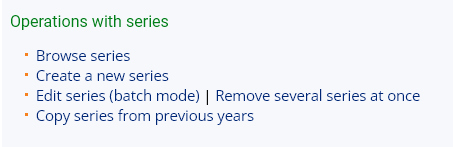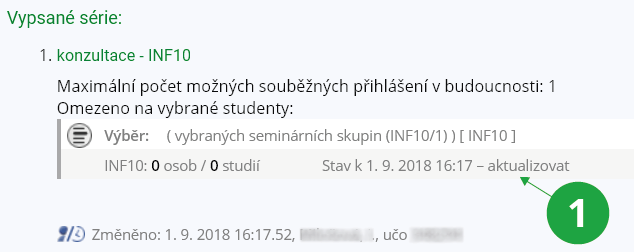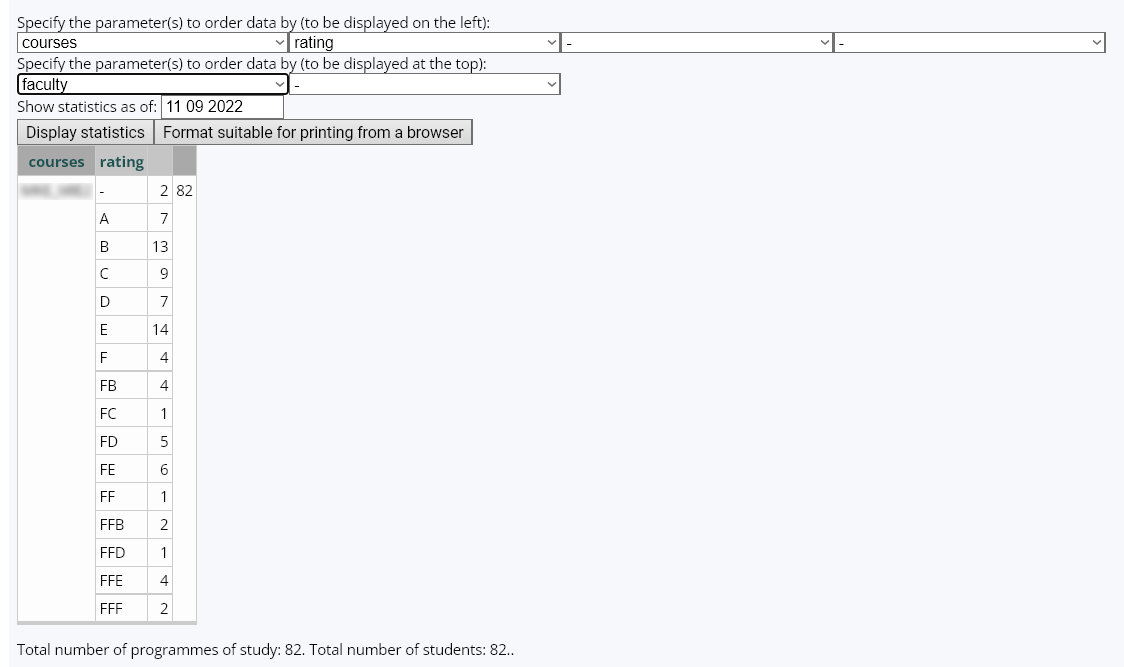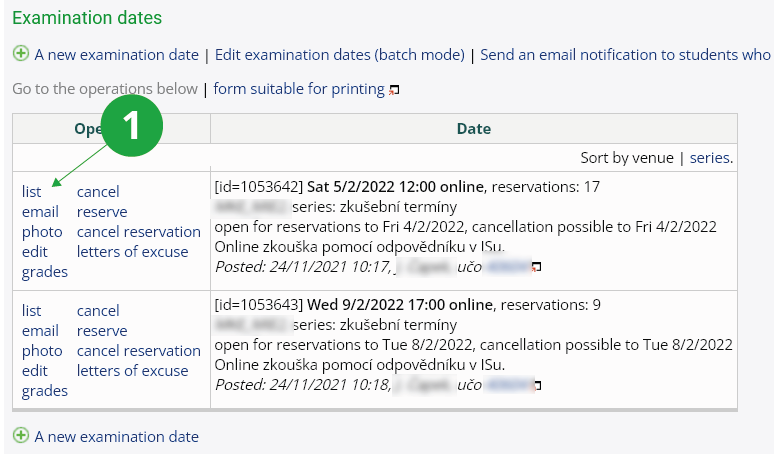- 1.Examination Dates SpecificationsA set of examination dates can be created for a course, and the system ensures that the student is only registered for one examination date for the course at any given time. In the applicationThe Information system Teacher [course selection] (Examination) Edit examination datesthe teacher will specify:
- Date and time of examination
- Which means the day, month, year and hour:minute of the start of the examiantion. A student enrolled in a course may register for only one examination date. After the end of the date (at the time the examination date begins), he/she may register for the next one.
- Examination room
- Provide an identification of the examination location that your students will understand.
- Link the examination date to a series
- Each date must be assigned to a series, i. e. group of dates with certain parameters. By default, in the courses is a series of "zkušební termíny" (i. e. "examination dates") into which the dates are placed. If you want to create a new series, select "---" from the menu and type its name (or other parameters) in the field that appears (if you already have a series, select it from the menu).
- Type of examination date – examination, resit (optional)
- The terms may be marked as "examinations only (no resits)", as "resit", "both examination and resit", or left unmarked. Students may only apply for one date marked as "examinations only (no resits)". If he/she is applying for another date (failed), he/she must select the date "resit" or "both examination and resit" or the date unmarked.
- Maximum number of students
- Capacity of the term. If you share a examination date with multiple courses, you can enter the shared examination date capacity here.
- Leave the students who have interrupted their studies on the reservation list
- In exceptional cases, the capacity (maximum number of students) may be exceeded. Only active students are counted in the reservation list. If a student's studies are interrupted or terminated, another student may enroll in his/her "place" during the period of inactivity. The problem arises if the inactive student is reinstated or transferred to another study programme – the original enrolled place for the date remains. These exceptions may cause a slight overcapacity for the term. If this is a problem for you, select the "yes, leave the students who have interrupte their studies on the list" option.
The option was introduced at the request of users, but we do not recommend using it – we believe that extra students are less of an issue than unfulfilled date capacity (inactive students block the capacity of the term).
- Reserving a slot on the date
- Students can reserve a slot from the moment the "reservations for a slot on this examination date required" option is set. It is usual to enable this option directly when creating the examination date and not to fill in the "open for reservations from" field (see below). If there is no need to reserve a slot for the examination date (e.g. it is a common exam where all students have to come, or the teacher wants to reserve the slots – divide – the students by himself/herself), do not check the "students should log in for this term" option.
- Open reservation to – cancellation possible to
- You can set "open for reservations to" and "cancellation possible to".
If it is necessary to run a time competition for students to get more convenient dates, fill in the "open for reservations from" date. Registration will open on this day from 17:00. If "open for reservations from" is filled in, then "reservations for a slot on this examination date required" must also be checked. If "open for reservations from" is left blank (recommended practice), there will be no student click competitions (students will not know exactly when reserving will start).
- 2.How to organize examination dates and re-sits?The teacher will create a sufficient number of examinations only (no resits) dates and inform the students that they are obliged to sign up for one. After the examination dates have passed and grades have been assigned, he/she will assign a grade of "-" (did not attend) to those students who did not sign up for a examinations only (no resits) date or did not attend the examination. The grade of "-" is equivalent to failing grade. If a student applies for another examination date of the course (because of failing grade), the system will not allow him/her to apply for the "examinations only (no resits)" date. Students may apply for resit examination dates without restriction (but no more than one date in the future). The teacher does not have the right to deny a student access to a resit examination date, even if it is the student's first attempt to take the course and the term is designated as resit. To register for a resit examination date, a student must meet at least one of the following conditions:
- has a failing grade assigned by the teacher,
- has been enrolled for any examination date of the same series of the same course in the past,
- no examinations only (no resits) date is posted in the same series of examination dates in the future.
- 3.Applications to manage examination datesThe purpose of the applications for management of examination dates is to create and edit examination dates. These can be managed (created, edited, cancelled) in three ways.
- Basic application to manage a single examination date – Edit examination dates
- The Information system Teacher [course selection] (Examination) Edit examination datesSelect "A new examination date" to display the form for a new date. You can pre-fill it with data from another examination date. If some examination dates already exist, the application displays a table listing the examination dates. You can change the examination date parameters by selecting "edit" option.
- Edit examination dates (batch mode)
- The application displays a table with all of the existing examination dates. It offers the choice to create several new examination dates at once, or to edit the data in bulk. Use if you are already familiar with the parameters of the examination dates, do not need explanations, want to process multiple examination dates efficiently.
1 Application for editing examination dates in batch mode.
- Export and import of examination dates of the course definitions
- These two applications are important if you are creating or editing a large number of examination dates for your course. If you want to edit the existing examination dates, first export the existing dates to the "Export dates" application file. Edit the file on your computer before loading (importing) it with the second application.
- 4.I need to create several types of examination dates (activities), how do I do it?Several types of examination dates/activities – e.g. consultations, mid-term exams, credits, etc. can be created via series. Students will then enroll for each series dates separately. In this way, you can e.g. split the oral and written parts of the examination, allow access to the examination only after the paper has been submitted, etc. When creating a new examination date, select the desired series to which you want to link the date in the "Link the examination date to a series" section or create a new series. By default, the series "zkušební termíny" (examination dates) is created in a course. You can create a new series of examination dates via:The Information system Teacher [course selection] (Examination) Edit examination dates (Operations with series) Create a new seriesYou can then specify the following parameters for each series:
- the course to which it relates,
- name,
- pre-requisites for enrolling to examination dates – they define the conditions under which a student may take an examination in a given course,
- number of concurrent enrollements for future examination dates – the number entered is used as the maximum number of dates a student can concurrently apply for in the future,
- limiting the enrollement for the series examination dates only to students who meet the criteria of the chosen filter – e.g. selecting only students who have a certain number of points (e.g. for paper) in their notebook.
1 Setting the series parameters.
The Information system Teacher [course selection] (Examination) Edit examination dates (Operations with series)1 Operations with series options.
- 5.How can I restrict examination dates enrollment?You can restrict student enrollment through a series of examination dates. Before creating a new series, filter students using the required criteria, e.g. by seminar group, grade or notebook score (or text). When filling in the parameters of the series, check the option "limit with this selection". Only students who meet the specified criteria will then be able to register for examination dates in this series. The selection is automatically updated on the night, if you make any changes and want to update the selection immediately, click on the "update" option next to the selected series. A student can also update the selection if he/she is unable to register for a term even though he/she meets the specified criteria.
1 Option to update the series restriction.
The Information system Teacher [course selection] (Examination) Edit examination dates The Information system Teacher [course selection] (Examination) Cancel the reservations made by the students no longer meeting the selection criteriaIf you want to cancel the reservation of students from an examination date who do not meet the series restrictions, you can proceed via:The Information system Teacher [course selection] (Examination) Edit examination dates [selected examination date] cancel reservationHere, check the box "Zaškrtněte, pokud chcete omezit vybrané studenty na ty, kteří nesplňují omezení přiřazené k sérii termínu". You can then cancel the reservation of selected students from the examination date at any time, regardless of whether they are allowed to register for the examination. For more on series, see the question I need to create several types of dates (activities), how do I do it?If you restrict a series by a filter and then edit the selection using Advanced selections (via the "change filter" option), the change will also be reflected in the series to which the original restriction was assigned.
- 6.Why does the enrollment for the examination date start at 17:00?This hour is automatically entered for examination dates for which the enrollment is set to begin in the future. The enrollment time cannot be changed, as time competition between students could lead to an excessive load on the system, which could, for example, limit the operability of the study departments during normal working hours. Setting the default time to 00.00 would unnecessarily shift the need to respond to the night time hour. Other time competitions, such as course registration or registration for seminar groups, start at 17.00, so students are used to this time.
- 7.How do I fill in the pre-requisites?In order to be able to register for the examination date(s) of the series, there may be study requirements that the student must meet. Other courses are referenced by their course code. The following requirements may be entered:
- the course that already must be taken – enter its code: P10
- multiple courses that already must be taken – enter the codes and between them the characters &&: P10 && P11
- one course from several options must be already taken – write the characters || between the codes: P10 || P11
- the course to be registered or enrolled concurrently with this course – wrap it with the abbreviation "NOW": NOW(P113)
- the course that must be registered concurrently with this course and student has to be registered in it within the capacity limit. NOW_LIMIT(P10) The required course (P10) is further checked for matching fields of study / plans the course is directly associated with or prerequisite approval. No other prerequisites of the P10 course are checked.
- the course that the student must not have taken in order to enroll – prefix the code with an exclamation mark: !P12
- multiple courses that the student must not have taken – prefix the course code with an exclamation mark, enclose each code in parentheses and enter && between them: (!P11) && (!P12)
- courses that a student may not be concurrently registered or enrolled in: !NOWANY(P10,P11,P12)
- explicit (marked in the IS) consent of the teacher is required for enrollment (consent must be requested first): souhlas
- a student can only register for examination dates after obtaining a certain number of credits: kredity_min(125)
- only students of a certain faculty are allowed to register for the examination dates of this series (instead of the faculty abbreviation the faculty id or its domain name is used as a parameter): fakulta(1411) or fakulta(med)
List of abbreviations: „med“ = 1411, „pharm“ = 1416, „phil“ = 1421, „law“ = 1422, „fss“ = 1423, „sci“ = 1431, „fi“ = 1433, „ped“ = 1441, „fsps“ = 1451, „econ“ = 1456 - only students of a certain program are allowed to register for the examination dates of this series: program(M-TV)
- only students of a specific field of study are allowed to register for the examination dates of this series: obor(HOT)
- only students of a certain plan are allowed to register for the examination dates of this series: smer(BIVT)
- only students of a certain form of study are allowed to register for the examination dates of this series: forma(P)
- only students of a certain type of study (B, M, N, D, C, R) are allowed to register for the examination dates of this series: typ_studia(BM)
- only students of a certain year are allowed to register for the examination dates of this series: rocnik(1)
- only students enrolled in the certain semester are allowed to register for the examination dates of this series: semestr(2)
- only students of a certain study group are allowed to register for the examination dates of this series: studijni_skupina(N)
- only students of bachelor or master study programmes (B, M) in full-time form who have not yet fulfilled 4 credits from courses with the attribute "TV" are allowed to register for the examination dates of this series: nesplneno_tv
- students who have less than three grades in the final examination course with the code S_SZZ_PREDMETY are allowed to register for examination dates of this series: maxszz(SZZ_MDP, 2)
- students who have the archive of the final thesis filled and confirmed are allowed to register for examination dates of this series: szz_vyplneno
- students who are registered for another examination date with the prerequisite szz_vyplneno_tema and who also have an archive of the final thesis filled and confirmed (if the student is not registered for any term with the prerequisite szz_vyplneno_tema, the completeness of the archive is not checked) are allowed to register for examination dates of this series: szz_vyplneno_tema
- na termíny této série se smí přihlásit pouze studenti přihlášení do zvolené seminární skupiny: sem_sk(P10/S1)
- you can combine the pre-requisites using parentheses:
((P000 && P001 && !P002) || P004) && NOW(P005) && NOW(P006)
means that a student may register for an examination date in this series if the student has successfully completed P000 and P001 at any time in the past but has not taken P002. Or has completed P004 in the past, but must also enroll in P005 and P006. - if a student must meet at least a certain number of multiple conditions, the enumeration tag can be used:
vycet(4,P000,P001 && P002,P003 && P004,P005,P006)
means that the student must meet at least 4 conditions from the options P000 or (P001 && P002) or (P003 && (P004) or P005 or P006.
- 8.What is parameter statistics and what is it used for?The application counts students according to various criteria (e.g. course, examination dates, seminar group, etc.). The application can be accessed via the link:The Information system Teacher [course selection] (Students) Parameter statisticsHere you can select the criteria to display on the left (rows of the result table) and on the top (columns of the result table). Confirm your selection with the "Display statistics" button.
1 Selection of criteria for creating statistics.
Students in double majors may be in a different semester in each major. The "highest semester" rubric will reflect the higher of their semesters.
- 9.Inform students of changesInform your students of changes after making an important change in examination date parameters (new examination dates, capacity change, change in the date and time of examination, etc.). Please do not forget to notify students by e-mail using the following linksThe Information system Teacher [course selection] (Examination) Edit examination dates Notify the students who have not completed the course yet by emailThe application allows you to send an email to all those who do not have a passing grade in the course.
- 10.Reservation of classroomsClassroom booking is not automatic, book your classroom in advance using the applicationThe Information system Teacher [course selection] (Examination) Room reservationsYou can search for available classrooms according to the selected criteria in the applicationThe Information system Teacher [course selection] (Examination) search for a Free Room
- 11.When are my students free?The system offers an application for the inspection of examination dates schedules from other courses. Use it to make your students' lives easier – minimize collisions of examination dates.The Information system Teacher [course selection] (Examination) Edit examination dates When are my students free?
- 12.Working with students enrolled for the examination dateIn the list of examination dates you can use links to various operations with students registered for the date (list, photos, excused absances, etc.).
1 Application for editing examination dates.
- list
- This option will display the name and učo of the students who are registered for the examination date.
- This option allows you to send an email to students registered for the examination term.
- photo
- Use this option to view photos of students registered for the examination date. The photos can also be displayed in a printable format from the browser and printed.
- edit
- Use this option if you want to change the settings for a given examination date. You can modify the date of the examination, the classroom or room in which the examination is to be held, the type of examination date (whether it is examination only (no re-sit) or re-sit), or the maximum number of students who can enroll in this examination date. You can also edit other details regarding the registration for a given examination date. You can also add and share another course to the examination date (but you must first add it to your selection). It is not possible to edit examination dates in bulk using this application.
- grades
- This option allows you to award a grade to students who are enrolled in a given examination date.
- cancel
- This option will cancel a given examination date. Before the final deletion you will be asked if you really want to cancel. This option can also be used to cancel an examination date for which you already have students registered. Please proceed with caution!
- reserve
- This option allows you to register any number of students enrolled in the course for the selected examination date. The application allows you to register a student for multiple terms at the same time (the student does not have this option). However, this is only a supplementary application. In usual situations, the student registers for the examination date himself/herself. The teacher modifies the list of registered students in this way only as a last resort.
- cancel reservation
- This option allows you to withdraw a student or students from the selected examination date.
- letters of excuse
- This is where excused absences of students which have been accepted by the study department are recorded.
- 13.Where do I find history of enrollment in examination dates?You can find the enrollment history via:The Information system Teacher [course selection] (Examination) History of changes in examination dates reservationThrough the application, you can follow the sequence of operations with the examination dates of the selected course. You can use it in case of doubts about the operations performed.
- 14.Why and when does IS cancel reservation of students from examination dates?IS automatically cancels reservation of students from examination dates if it detects that:
- the student has already gained a passing grade in the course evaluation,
- the student is no longer enrolled in the course,
- the student has exhausted the number of re-sits for the course,
- the student is not entitled to a second re-sit because he/she is repeating the course.
- 15.What should I do if I assign a passing grade in a course and the student is already enrolled in a re-sit?The system automatically checks and resolves this for you. The IS checks all registrations for examination dates every night which are to take place in a future and if it detects that a student is registered for an examination date and has already gained a passing grade, it will automatically cancel their reservation from the examination date. The system will also automatically notify the student by email that his/her reservation of the examination date has been cancelled.
- 16.Can I share an examination date among several courses?Yes, examination date sharing can be used in a situation where, for example, a teacher teaches several courses in one semester but wants to write a common test at one time and in one classroom. The same can be done even if it is different courses taught by the same teacher at different faculties. The teacher will create a shared examination date through the application, the examination date can have one limit for all courses. To create a shared examination date, follow the steps below:The Information system Teacher [course selection] (Examination) Edit examination datesChoose the courses for which you want to share an examination date, e.g. course X and course Y. Then select the option "A new examination date" and set the individual parameters. If you want to share the capacity limit of the examination date, fill in the "Shared capacity" field. The limit set will then be the same for both courses. If you already have an examination date for one course and you want to share it with another course, add the second course to your selection and click "edit" next to the selected examination date. You will then see an option at the top of the page to add the selected course to this examination date. Check this option and the course will automatically be added to this examination date edit settings, so you will be able to set capacity limit etc.
1 Option to add another course to the examination date.
However, we do not recommend using the application due to its complexity.If another teacher has created a shared examination date that includes courses for which you are not eligible, you may not manipulate that examination date. You may, however, register and de-register students of your course to that examination date.
- 17.Sharing the capacity limit of multiple examination datesYou can use the Capacity limit sharing by multiple teachers application for multiple examination dates to count enrolled students even if they are enrolled in different courses taught by different teachers. The first teacher creates the examination date, then uses this application to open the possibility for a colleague to add his examination date’s capacity to the examination date of the first teacher. The second teacher will then link the capacity limit. This feature is complicated and not necessary in most cases where a capacity limit needs to be shared. In most cases, the shared examination date is created by the teacher who has access to the Teacher’s Notebook of all courses that have a shared examination date. Therefore, a simpler Examination date sharing option can be used. . Procedure for creating examination dates with a shared limit For example, let's have course A of teacher X and course B of teacher Y in the same faculty (but it can be different faculties and it can also be just one course of one teacher). Teacher Y wants to entrust the organization of the exam to teacher X and teacher X wants to write the exam together for courses A and B in one room K123 with a capacity of 40 seats on 1.1.20ZZ at 8:00 am. Teacher X creates an examination date in course A
Mon 1.1. 20ZZ 08:00 K123 (examinations only (no resits)), reservations: 0, max. 40
then teacher X flags the examination date as shareable. I.e., using the Activate and deactivate capacity-limit sharing in the dates to be selected.. The examination date will then be listed in the form:
open for reservations to Tue 20 Dec 20ZY?, cancellation possible to Tue 20 Dec 20ZY ?Mon 1.1. 20ZZ 08:00 K123 (examinations only (no resits)), reservations: 0, max. 40
In addition, teacher Y in course B will create an examination date for students in course B. The maximum number of students for this examination date does not need to be set.
open for reservations to Tue 21 Dec 20ZY?, cancellation possible to Tue 21 Dec 20ZY, capacity-limit sharing enabledMon 1.1. 20ZZ 08:00 K123 (examinations only (no resits)), reservations: 0
Teacher Y then uses the application Link the capacity limit of an examination date of this course to a capacity limit of some other date. Teacher Y selects his term as the secondary examination date (on the first page of the application) and Teacher Y selects the term of teacher X's course Aas the primary examination date (on the second page of the application). On the second side of the application, all examination dates that are marked with the "capacity-limit sharing enabled" flag are offered, regardless of the course. Once Teacher Y has made this connection, it will be reflected in the listing of both examination dates as follows. Examination date of course A of teacher X:
open for reservations to Tue 21 Dec 20ZY?, cancellation possible to Tue 21 Dec 20ZYMon 1.1. 20ZZ 08:00 K123 (examinations only (no resits)), reservations: 0, max. 40
Examination date of course B of teacher Y:
open for reservations to Tue 20 Dec 20ZY?, cancellation possible to Tue 20 Dec 20ZY, capacity-limit sharing enabled The examination date shares a capacity limit with the following: FF:B Mon 1.1. 20ZZ 08:00 K123 (autumn 20ZY) infoMon 1.1. 20ZZ 08:00 K123 (examinations only (no resits)), reservations: 0, max. 40
We now recommend that teacher X of course Ashould remove the "capacity-limit sharing enabled" flag as soon as possible. This will ensure that no more teachers will connect to his examination date. The teacher can remove the flag either in bulk for all his terms by applying the Deactivate capacity-limit sharing in all the examination dates of this course or by Activate and deactivate capacity-limit sharing in the dates to be selected Deselecting the "capacity-limit sharing enabled" flag does not deselect an existing connection! If you want to cancel an existing link (limit sharing), use the Deactivate a capacity-limit sharing link application. You can only cancel the information for your examination dates. You can cancel your link to another examination date and you can cancel all links to your course examination dates. Primary and secondary shared examination date The limit of maximum number of entries can be shared for pairs, triples, quadruples, ..., in general tuples of dates. The term primary shared examination date includes a single examination date to which secondary examination dates are linked. The primary examination date is the one that the teacher must mark with the "capacity-limit sharing enabled" flag. Any non-zero number of secondary examination dates can be linked to one primary examination date. A secondary examination date cannot be a primary examination date and, conversely, a primary examination date term cannot be a secondary examination date. The resulting limit – the maximum number of students for a tuple of shared examination dates – is the limit specified for the primary examination date. The limits specified for the secondary examination date are ignored (after linking, the limit of the primary examination date is displayed for the secondary examination date). For all shared examination dates, the sum of all registered students is always displayed. (However, other data is not shared anymore.) Registering students for an examination on an examination date that has a shared limit Students apply for examination dates that share a limit in the same way as for non-shared examination dates. The student does not even need to know (apart from a note in small print) that the term has a shared limit. The examination date information line lists the sum of the number of students registered for all shared examination dates as the number of registered students, and always lists the limit of the primary examination date as the maximum number of students. If one individual (student) registers for both shared examination dates, he/she will be counted twice in the total number of registered students. (One person may only apply for one examination date once.) I want to work with a list of all students who are registered for an examination date with a shared limit Follow these steps to get the list:
open for reservations to Tue 21 Dec 20ZY?, cancellation possible to Tue 21 Dec 20ZY The examination date shares a capacity limit with the following: FF:A Mon 1.1. 20ZZ 08:00 K123 (autumn 20ZY) [main] info- Selection of relevant courses
- Filtering the student list Both steps can be done at the same time. In the Teacher’s Notebook, enter the course codes from which you want to select students. Enter the codes consecutively, separated by a space. Check ALL of the desired courses. Select a filter from the list (in this case "selected by examination dates") and click "Apply filter". Now IS has listed all the examination dates for all courses. Select the examination dates and courses whose list of students you want to display and confirm your choice using "Select". At the top of the screen you can see the courses and examination dates you are working with.
- Displaying the list of students To display the list students, use the "Show list" link in the Students section. The list of students who are enrolled for the examination dates for the given courses will be displayed.
Provided you have failed to find the information you were searching for, you can contact us at  fi
fi muni
muni cz
cz