- 1.What is a seminar group and who can create it?Some courses (e.g. those of physical education, English, special medical courses, etc.) require that students be taught in seminar groups. Although each of them can be found in the timetable, they do not bear any unique course identification codes since they are always subsumed under a certain course. Different seminar groups of the same course may be taught by different teachers (seminar tutors). Dividing students into seminar groups with the aid of Information System is optional. Nevertheless, we recommend teachers to do so mainly in the following situations:
- Seminar groups of the same course are taught by several teachers each of whom wants to be able to perform System operations in his/her students only.
- Each student only attends one seminar group.
- Each of the groups can only be attended by a limited number of students.
Seminar groups are usually created centrally via the application used for importing seminar groups. A Vice-Dean specifies the date on which students can start enrolling in the groups in the Term Calendar. The specification regarding the start time is not required since it is always 17:00 by default.
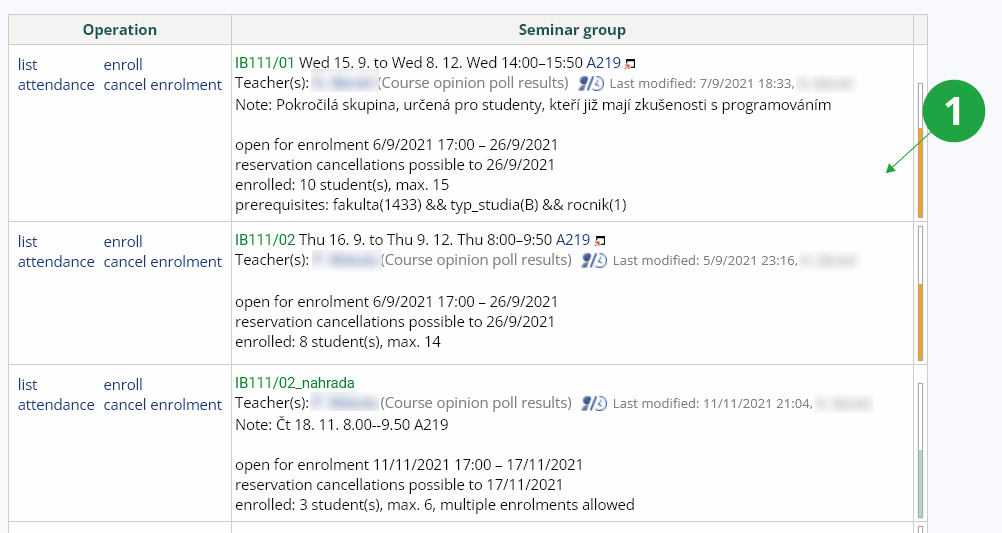
1 Overview of seminar groups of the subject.
Seminar groups are identified by a designation – subject code, slash and usually a serial number (there may be another string of letters and numbers).
At a glance here. groups, you will find links for further work with groups under the number of individual groups. You can view the list of students enrolled in the seminar group and enroll or unsubscribe students from the group.
- 2.Distribution of the onslaught when logging in to groupsEnrolling students in groups is typically problematic (students compete for a lucrative schedule). The start of registration can be set differently for different subjects, only the lesson must start between 17:00 and 19:00 inclusive due to the distribution of the onslaught, by default the time is set to 17:00. start of registration using registration waves). Therefore, find out about the faculty policy..
- logging in to groups using registration waves
- The registration waves start exclusively on a working day and the registration is moved by two working days in each wave. Closer to the registration waves in the help Registration and Enrollment
- logging in to groups without registration waves
- If no wave is used, the registration date entered in the application applies to all students; therefore, there is no shift.
- 3.What can I do with the application used for administering seminar groups?
- Define a seminar group for the subject. It can be done by a teacher or a person with similar rights in a seminar application.
- Export data about groups for your own needs (eg schedule) and fill in the group schedule time, capacity limit, etc. by importing from Excel or a text file.
- Share capacity limit between multiple groups and different subjects (this only applies exceptionally).
- 4.Changes made by the teacher – addition of practitioners, registrationAny manipulation of the seminar group records can also be done by the individual teacher. Normally, however, only after the groups are entered by the central faculty scheduler, he/she specifies who will practice (teach) which group using the applicationThe Information system Teacher [course selection] (Seminar Groups) Work with groups
Student logins/logouts can be left open or closed on a specific date (in the same application) at will. Then, when a student requests a change of group, he/she contacts the instructor and the instructor applies:
The Information system Teacher [course selection] (Seminar Groups) Enrol, cancel enrolment of a student in a group
1 Modifications of seminar groups.
2 Change the student's seminar group.
- 5.Who can join the seminar group?A student who has registered or enrolled in the course without any problems can register for (at most one) seminar group. If registration is problematic, the seminar groups of the respective course cannot be selected. The lecturer and the study department may include a student with a red registration in the group. Groups have a capacity limit, you can only register for a group where there is space (you cannot register over the limit and e.g. wait for another student to withdraw).
There is a control application showing the history of students registering for and deregistering from seminar groups. A similar option is also available to the student (it avoids discussions about who has/ has not logged in when, why they are not in the list of students, etc.).
Logging into multiple groups:
In certain cases, it may be advantageous to allow students to sign up for multiple groups of one course. If you choose to do so, you need to set the "multiple logins allowed" flag in the definition of the respective group. This is an exceptional solution.
You can also enroll students in bulk using the application:
The Information system Teacher [course selection] (Seminar Groups) import students - 6.Sharing the capacity limit with multiple seminar groupsIn exceptional cases, it may be useful to assign multiple seminar groups of students to a single capacity. For example, for some reason a course attended by students from more than one faculty is listed under its own code in each faculty. The agenda allows you to set a fixed maximum number of students; the enrolments of students from all such linked groups are added together. In addition to the limit, other data is evaluated for each group separately, i.e. different enrolment/departure dates, different lecturers, etc. can be set.
Recommended methodology for capacity sharing:
After the instructors have agreed that a certain exercise/seminar is to be run jointly for multiple groups, set the desired limit for one of the groups and check the "limit can be shared" flag.
The Information system Teacher [course selection] (Seminar Groups) Work with groupsUsingThe Information system Teacher [course selection] (Seminar Groups) capacity-limit sharingMark the other groups whose students are to be included in the capacity. Link them to the appropriate group with the set limit. This completes the capacity sharing. If the exercise/seminar is no longer to be shared between multiple groups, uncheck the capacity sharing (in the capacity sharing application) and subsequently the "limit can be shared" flag (in Group handling). The sharing application always lists all courses whose limit can be shared; unchecking the flag prevents someone from accidentally linking to your group and makes the listing clearer for other teachers.Note that in a credit-based learning system, effectively once a course has been taken, it should always be listed under a single course code, so this solution is an unadvisable compromise.
It is possible to share multiple groups within a single course, multiple groups within multiple courses in a given faculty, or across faculties. Follow-on groups must always all be assigned to the same university time period (semester).
Provided you have failed to find the information you were searching for, you can contact us at