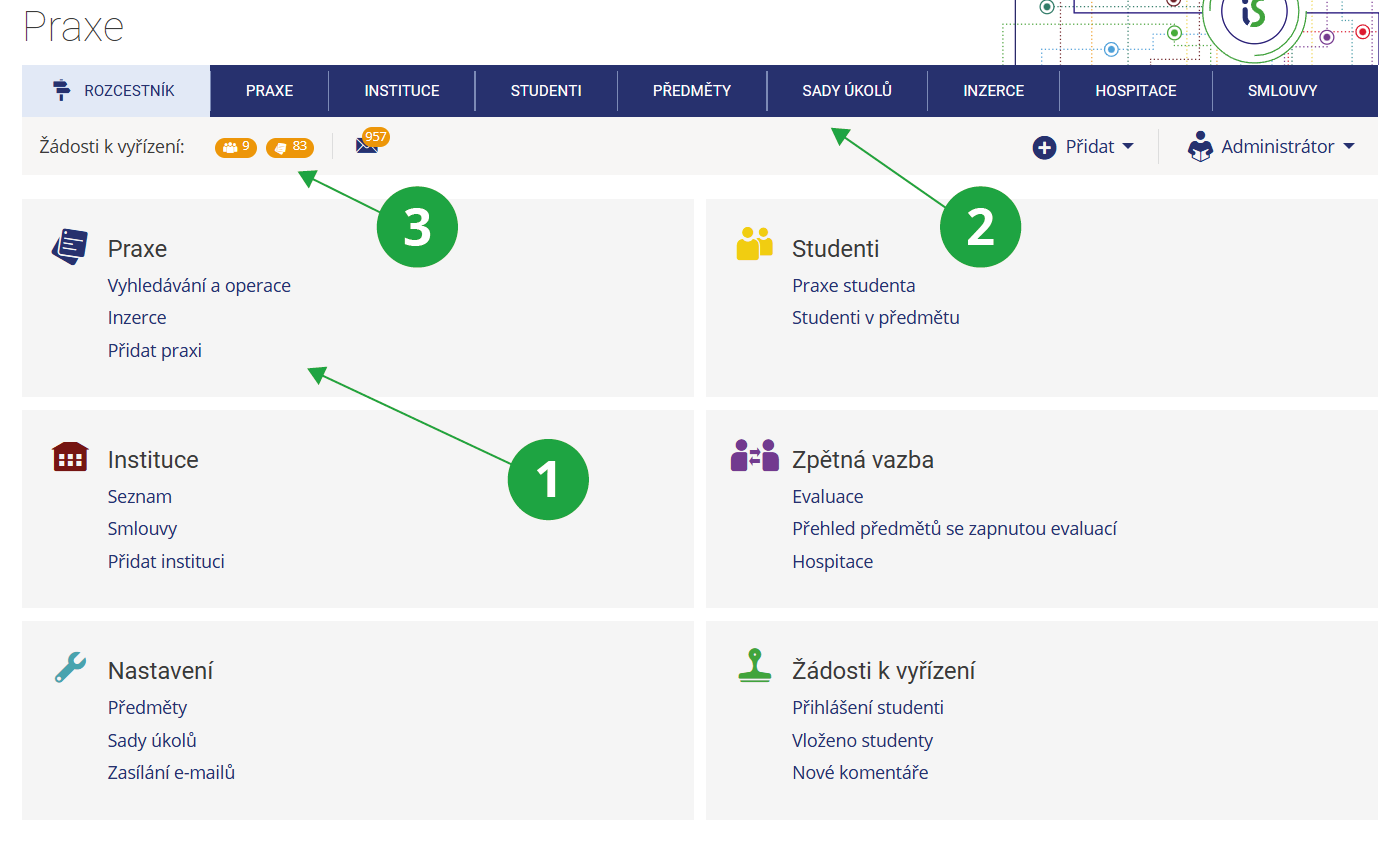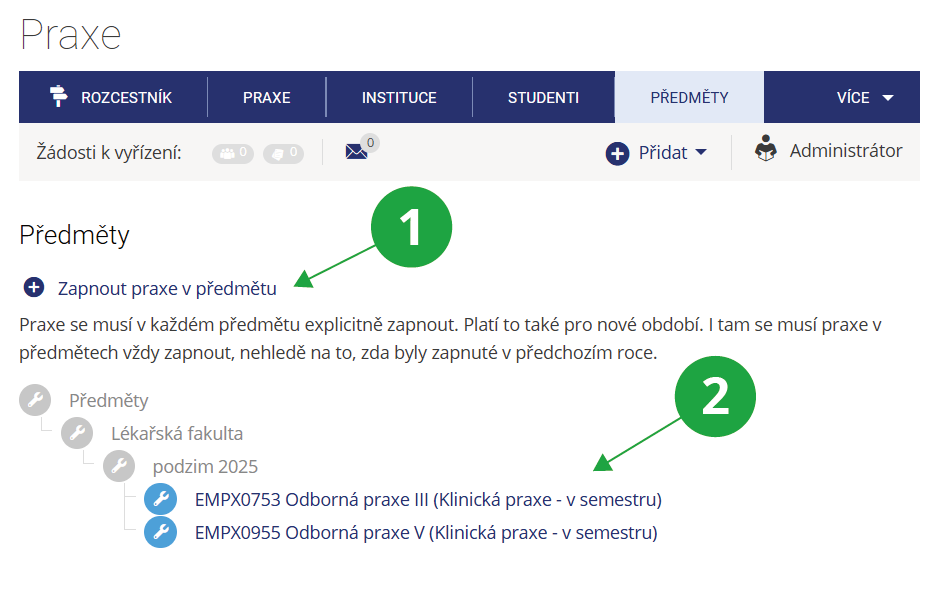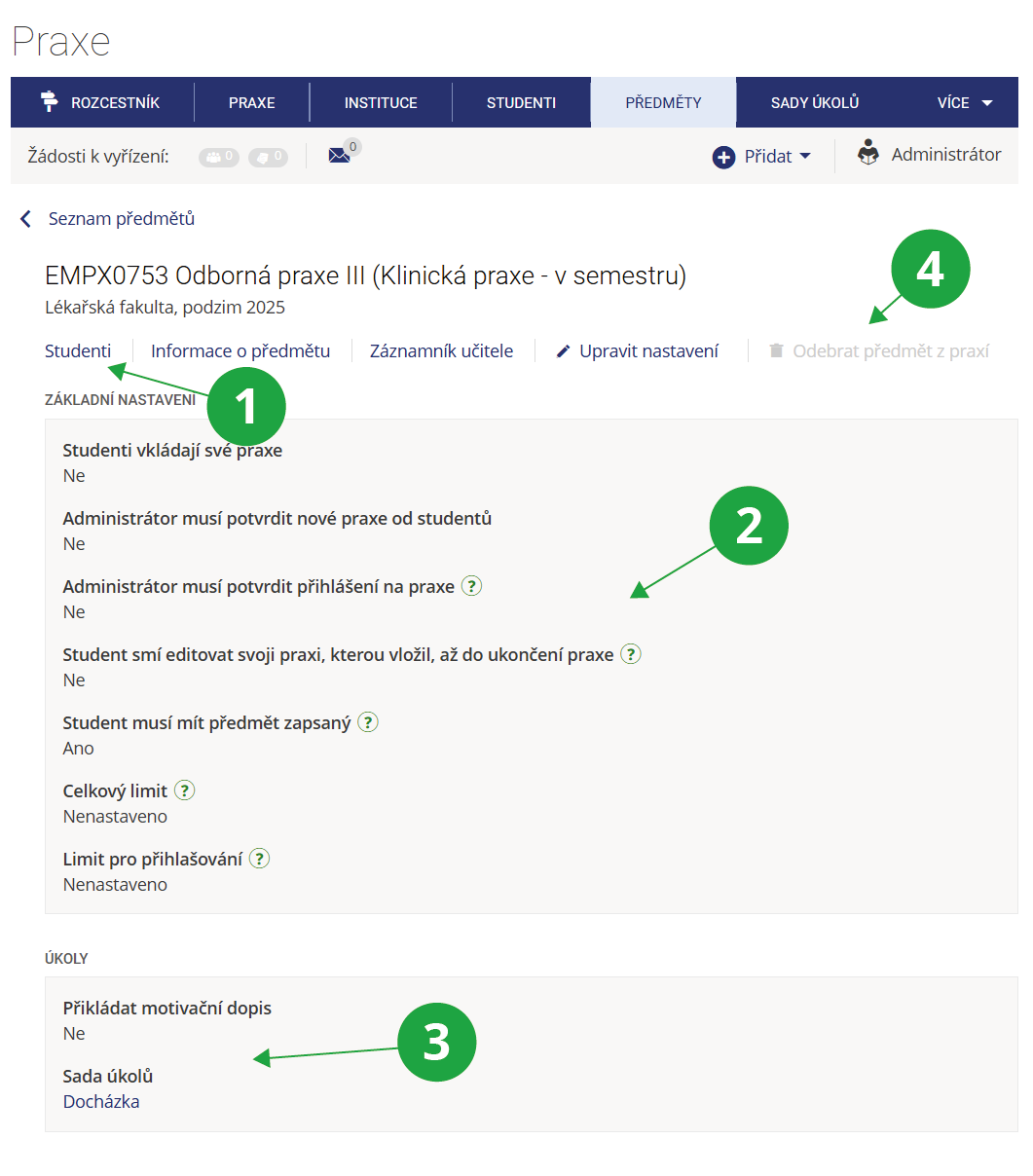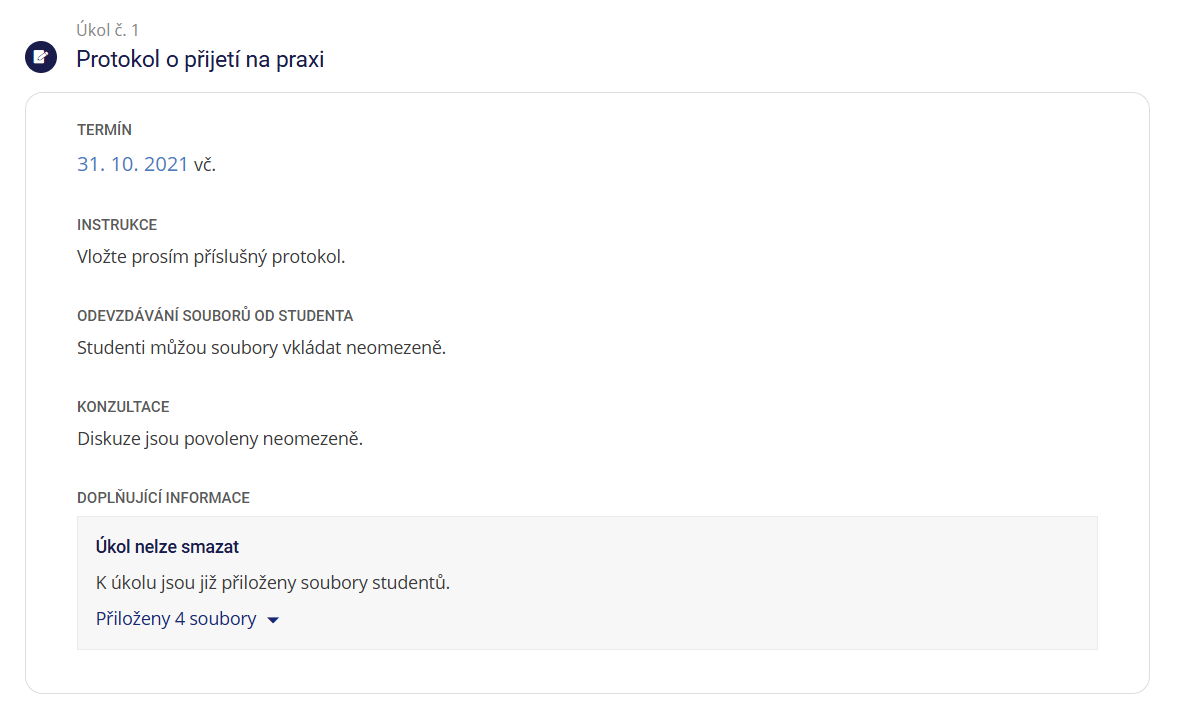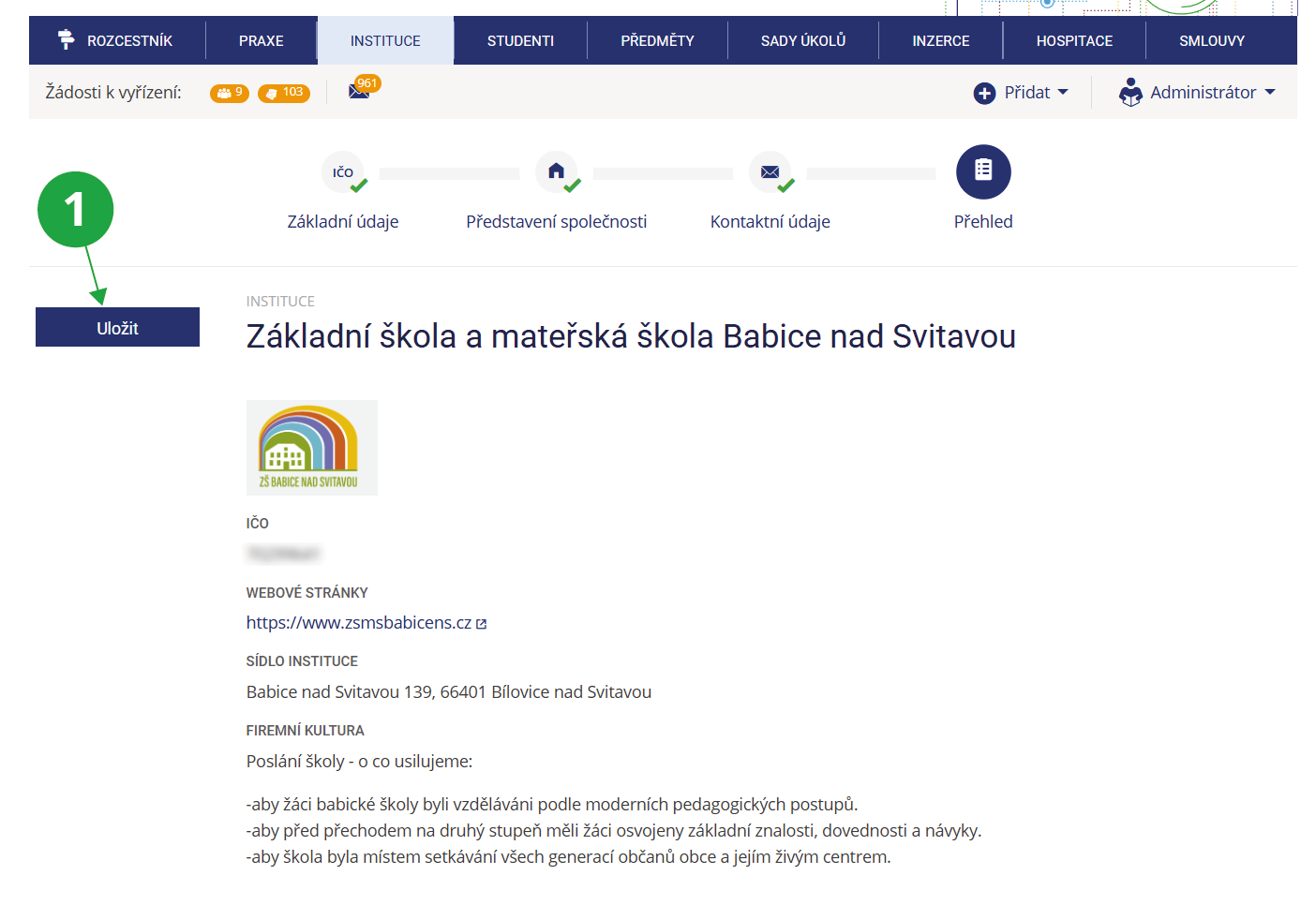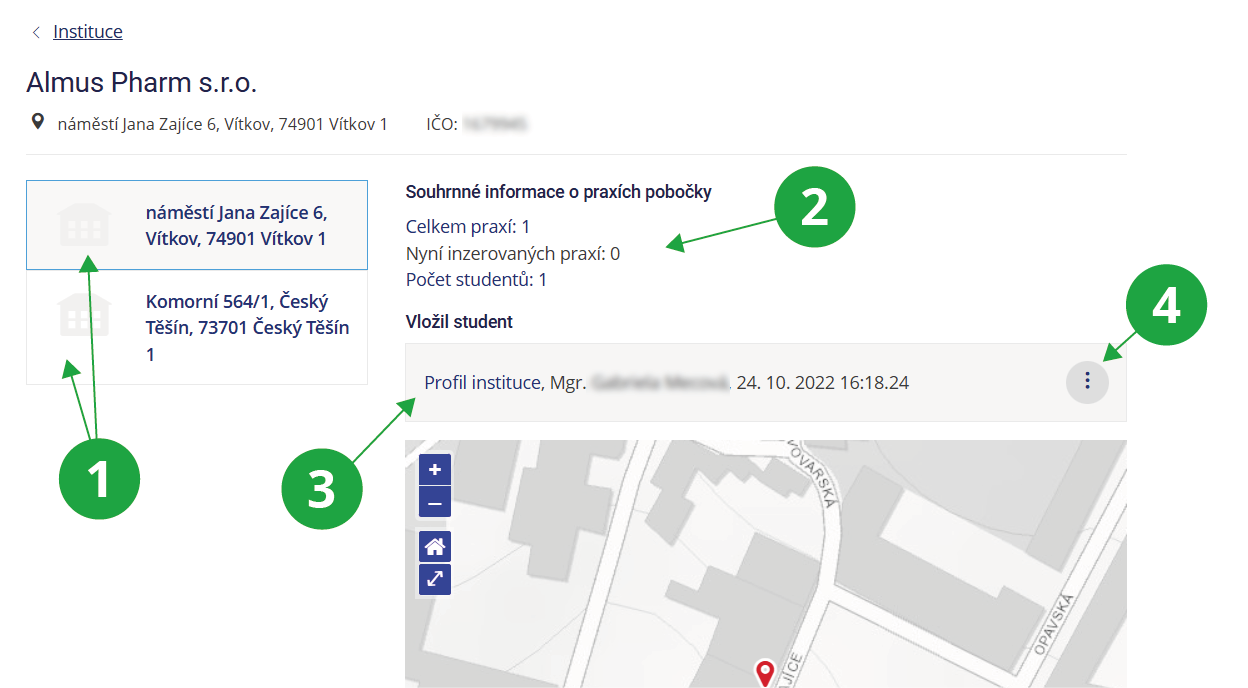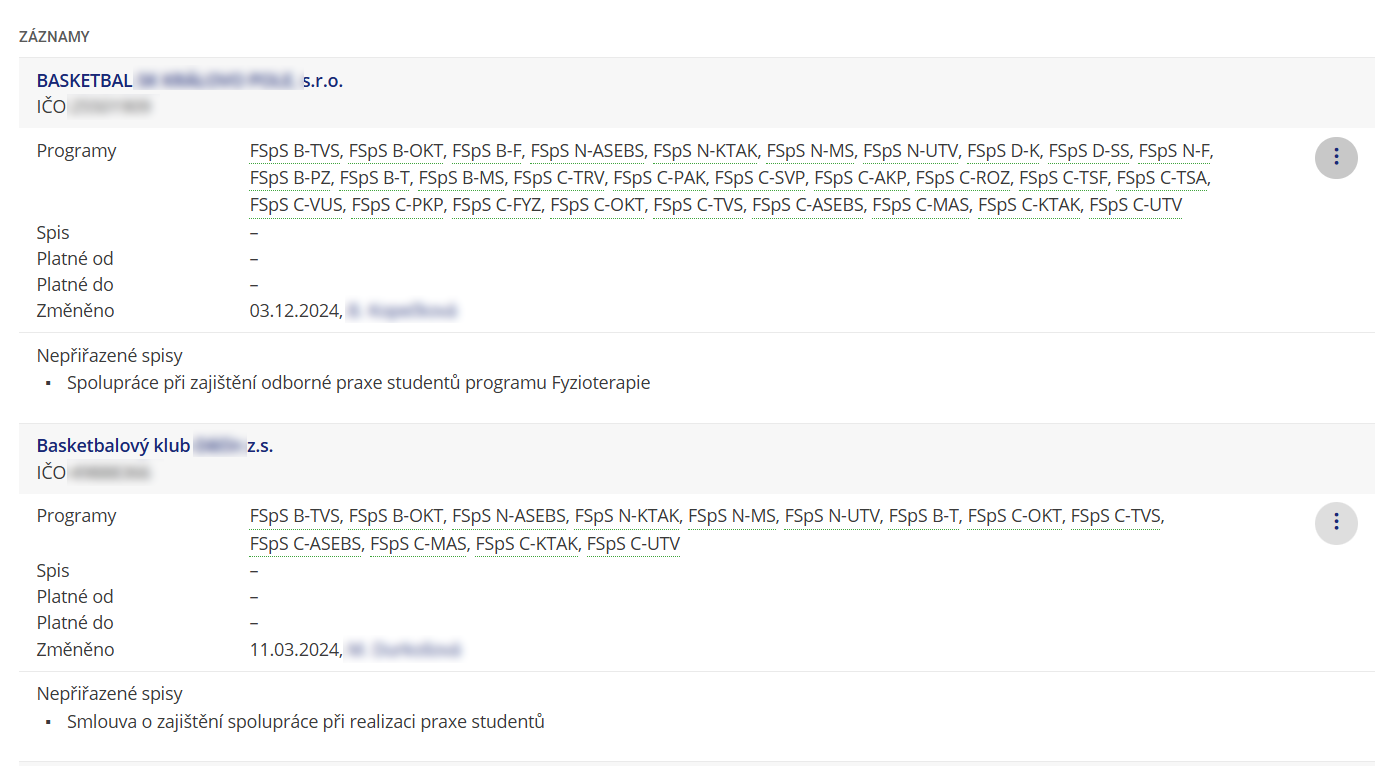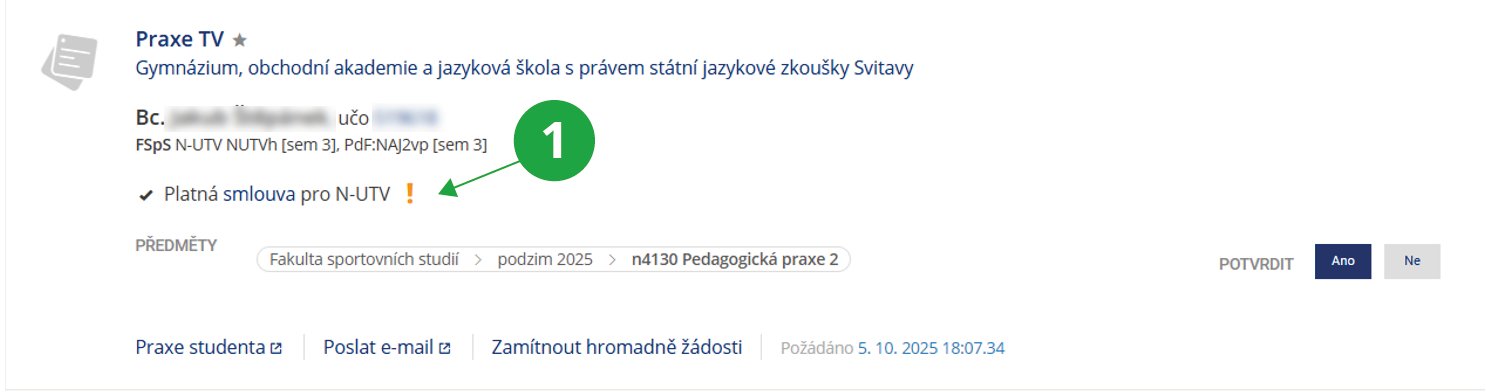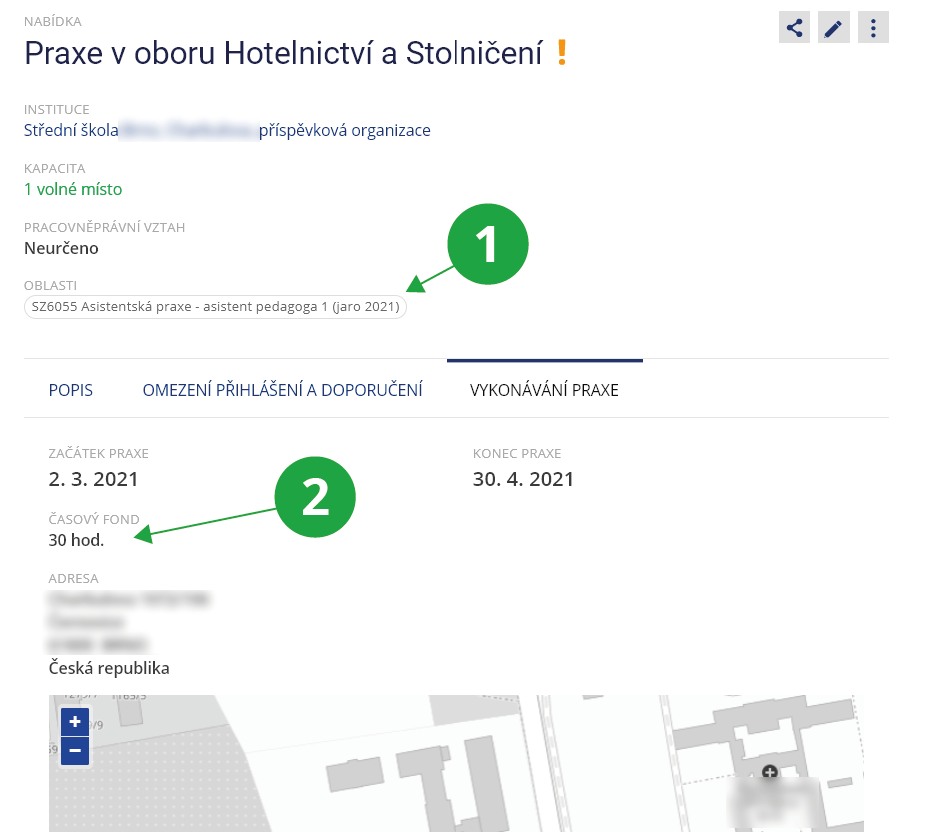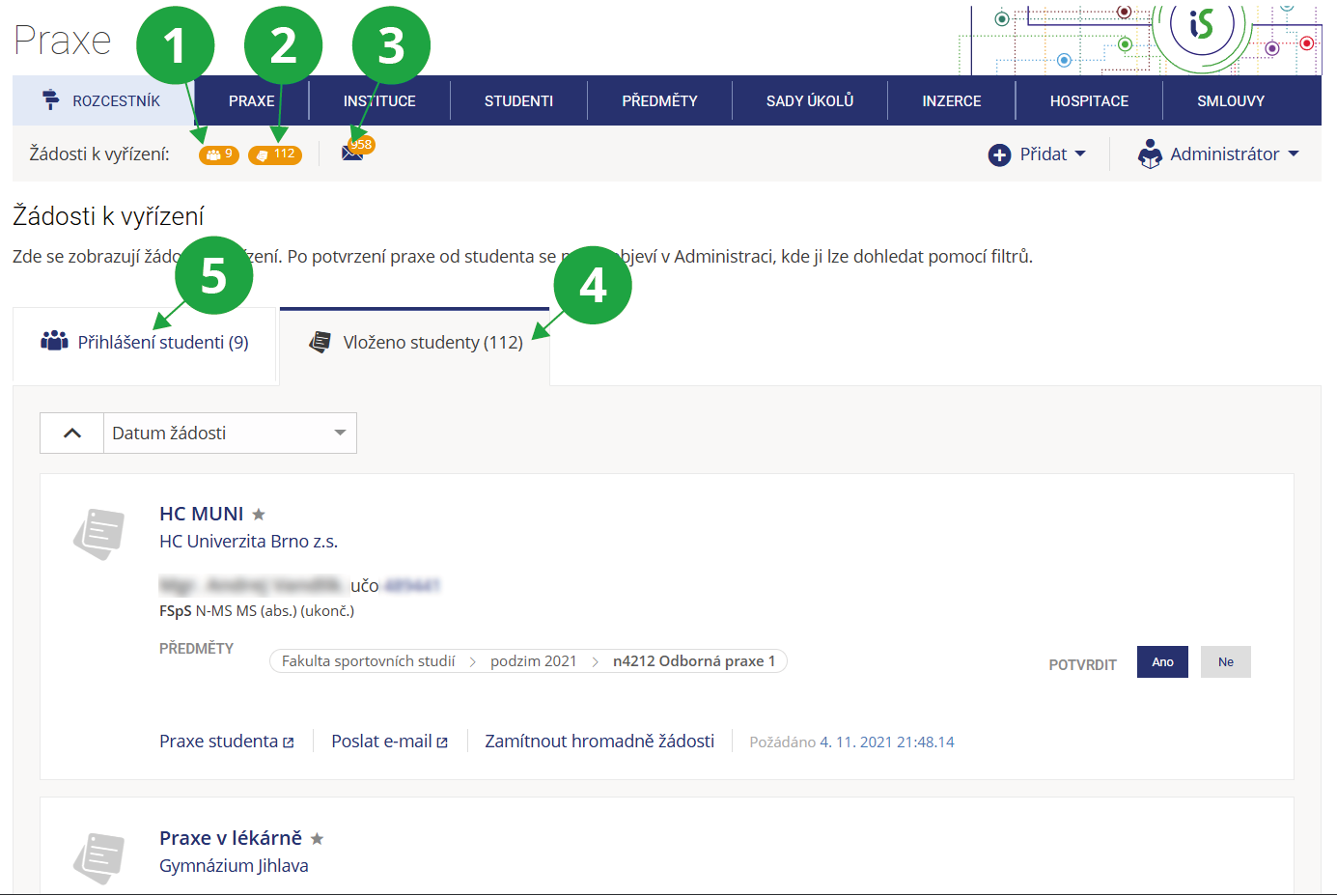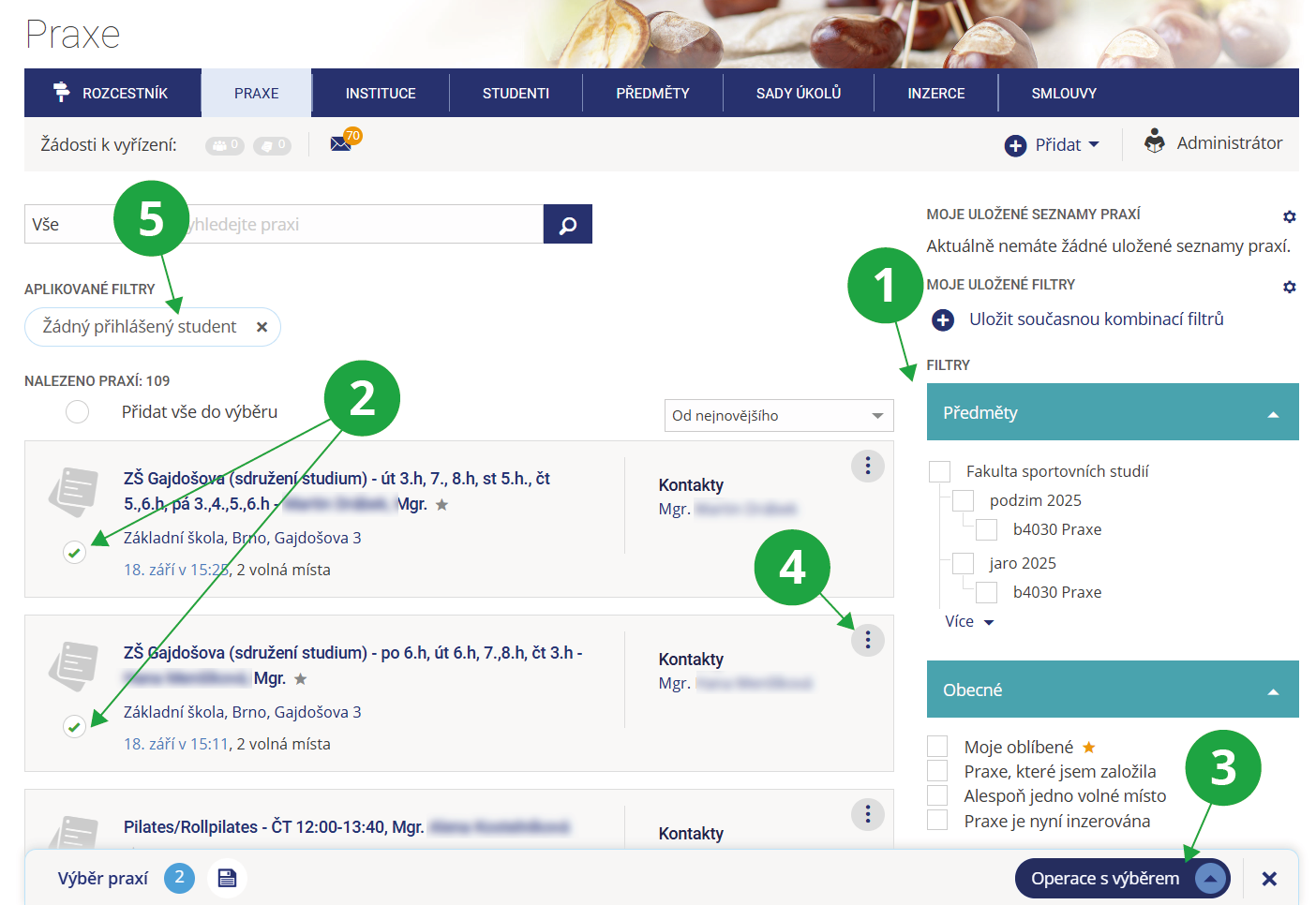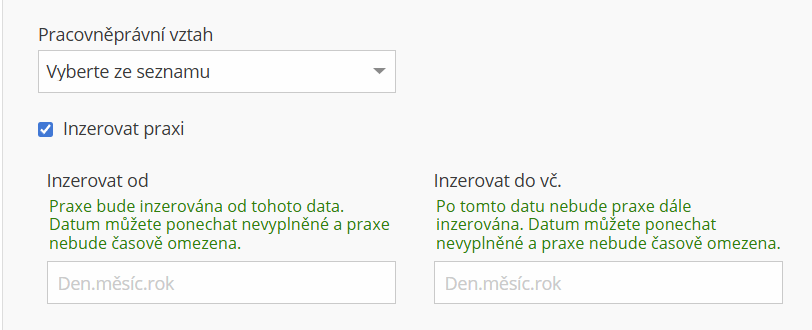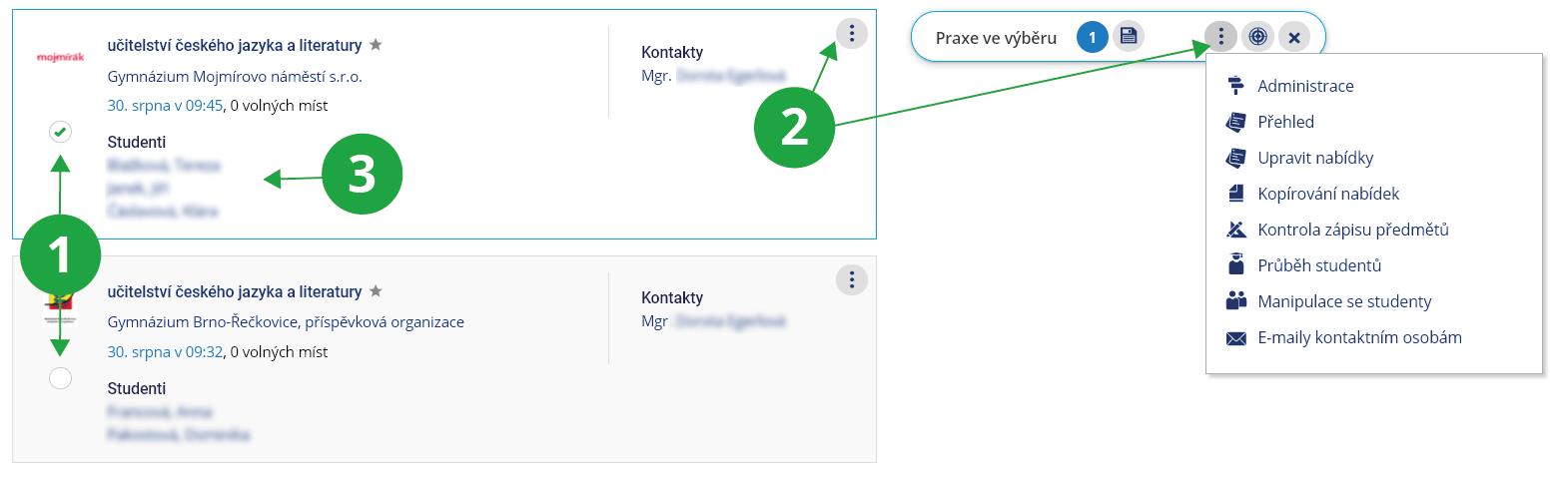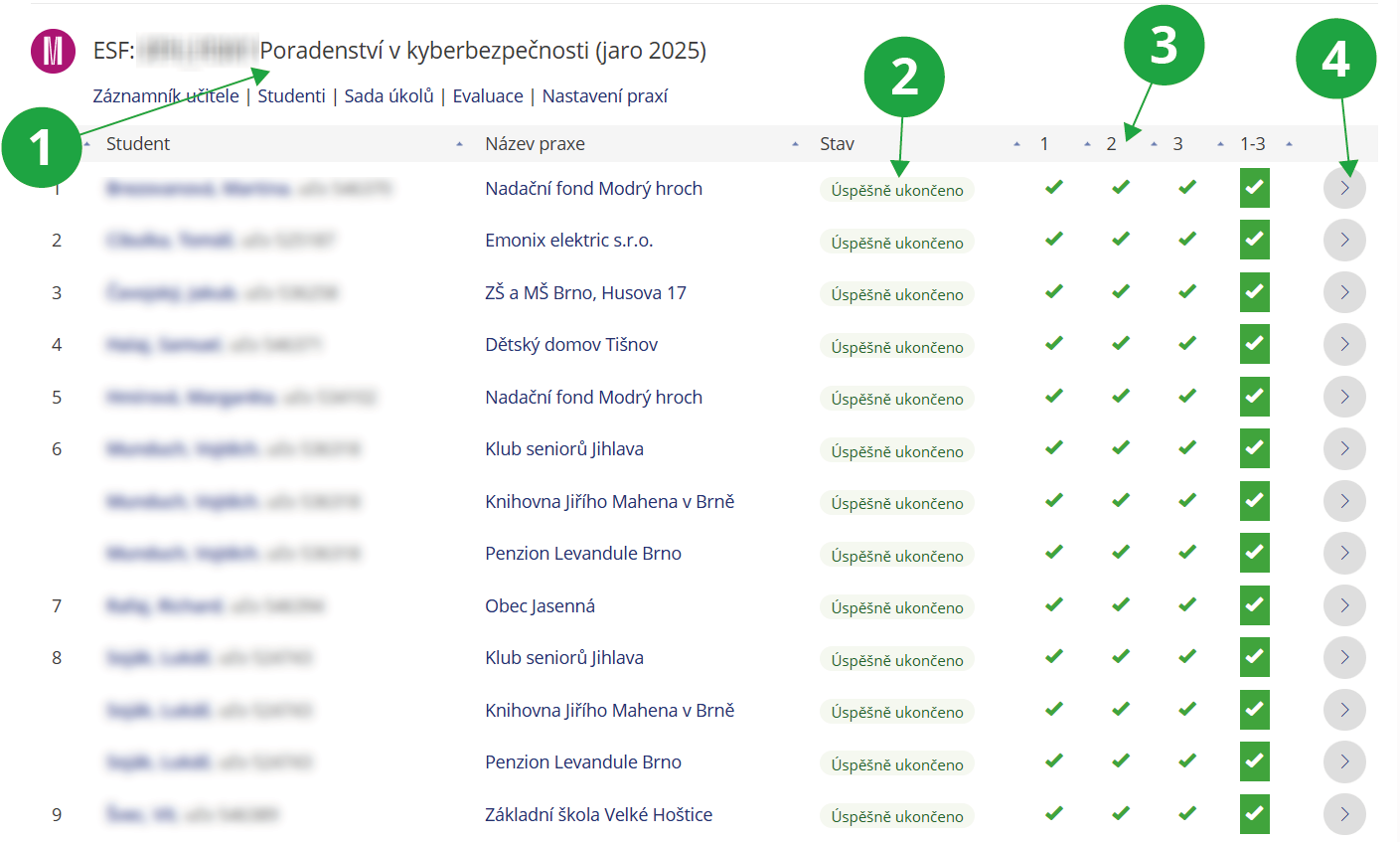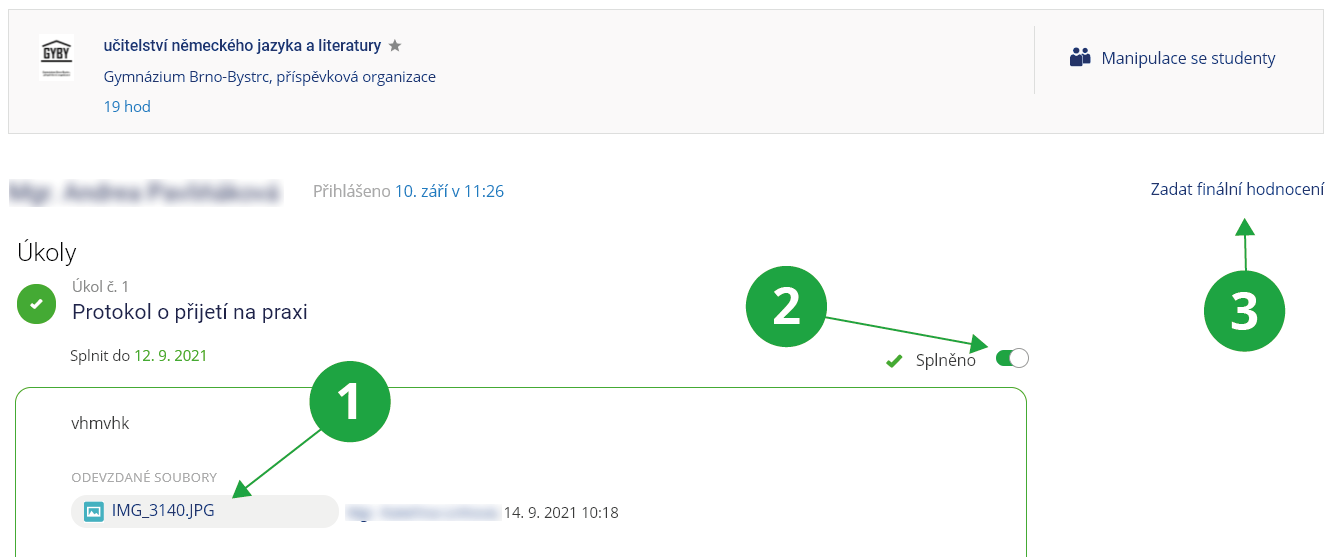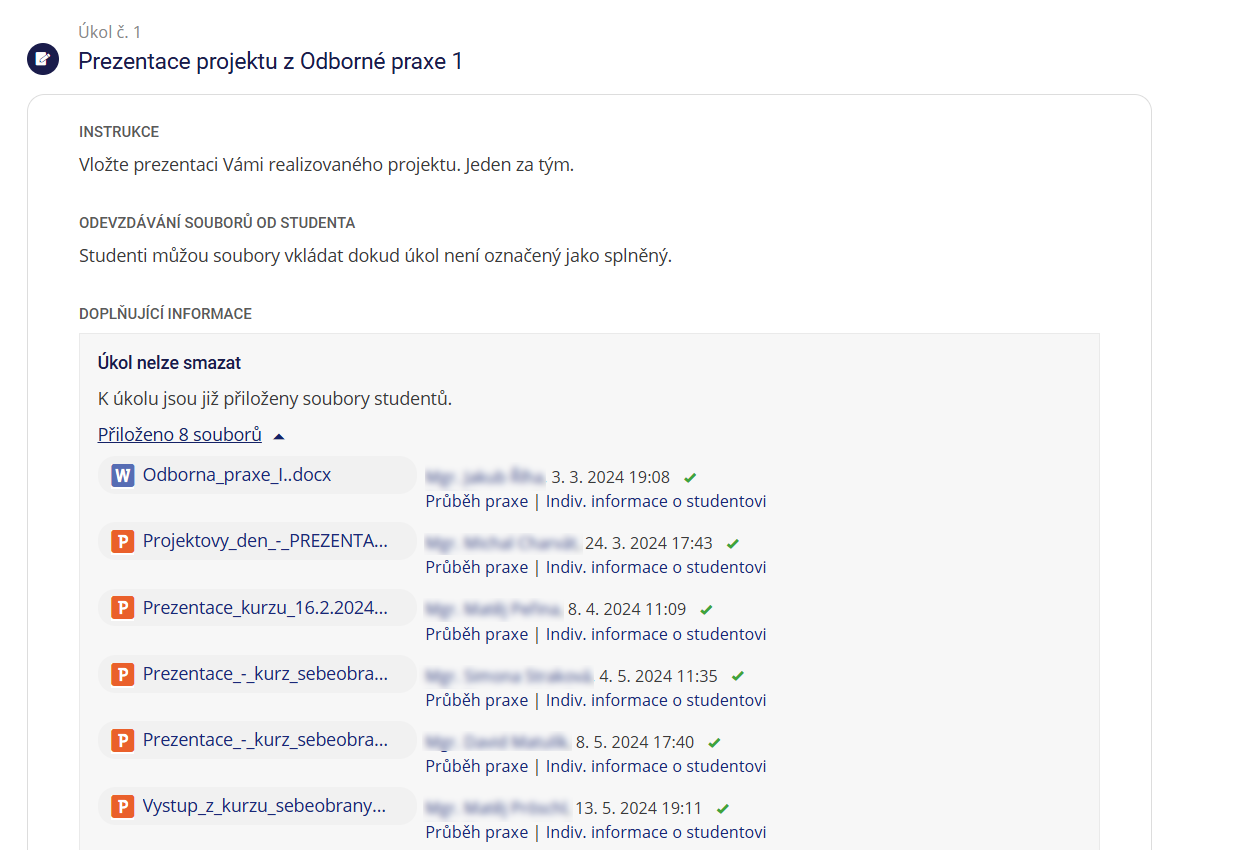Internship in IS VŠTE – administration
- 1.What are Internships and what are they for?
The Internships agenda allows for the recording and management of students’ internships that take place as part of a course. Users in this application are divided into administrators and students. Administrators are typically the course instructors for the internship subject or other authorized staff members. You can access the application via:
The Information System InternshipThe “Internship” tile appears on your homepage only if you are involved in at least one course with internships enabled. If you need to enable internships for your course, simply type “internships” into the search bar — the application will appear, and you can enter it directly.
1 Dashboard of the Internships application; the available options may differ depending on the course.
2 Top navigation bar, visible throughout all sections of the application.
3 Requests awaiting action, which the teacher (administrator) should review.
The way internships are organized depends on the teachers (administrators). They can create internship offers for students to sign up for, or allow students to enter their own internships. Students may enroll directly in internships offered by teachers (administrators), or wait for approval from the administrator before being registered. Similarly, for internships submitted by students, registration may occur automatically or only after approval. More information on how students view the application can be found in the student help guide.
In addition, teachers (administrators) can perform bulk operations on internship offers, allow students to upload documents related to their internship, monitor progress, provide final evaluations, and communicate with contact persons at the institutions where the internships take place.
- 2.How can I enable internships in my course, and what is the purpose of the “Courses” section in the Internships application?
Internships can be enabled for a course by its teacher or guarantor. This must be done directly in the Internships application. A teacher who has never had internships enabled in any course before must first locate the Internships application through the IS search function.
Information System Search box or magnifying glass type “internships” Internship Zapnout praxe v předmětu1 Teacher’s (administrator’s) application homepage before enabling internships in the first course.
A teacher who already has internships enabled in at least one course will see the “Internships” tile on the main page of the Information System. In any additional course, they can enable internships directly in the Internships application in the “Courses” section:
1 Option to enable internships in one of the teacher’s courses.
2 List of the teacher’s (administrator’s) courses with internships already enabled.
After clicking on “Zapnout praxe v předmětu”, the teacher must select the course, choose the required settings in the form, and finally confirm.
In the “Courses” section, the teacher (internship administrator) will find all courses for which internships have been enabled and for which they have authorization. By clicking on the course title, they can view and modify the Basic Settings of internships in that course. At the bottom of the page, they can view offers advertised for the course or see all student requests to register for or submit internships related to that course. Additionally, it is possible to enable so-called Student Practice Evaluation (see Student Practice Administration).
1 List of students and internships they are registered for.
2 Basic settings of internship parameters for the selected course.
3 Attached task set.
4 Option to disable internships for the selected course.
- 3.What are task sets for internships and how to work with them?
Tasks are used to monitor the progress of a student’s internship. Each task must belong to a so-called task set, and each course may be assigned exactly one task set.
First, a task set must be created (from the application homepage):
- The set must have a name. It can be assigned to one or more courses either during creation or later.
- Individual tasks can be added to the set. Each task can include a description, sample documents, a due date, and the option to enable consultation (in the form of a discussion between the student and teacher / administrator).
- To make the task set visible to students within internships, it must be assigned to the relevant course. The task set will then be automatically applied to every internship entered by the teacher/administrator or students under that course. If the set is not assigned to the course upon creation, this can be done through the “Courses” section:
In the “Tasks” section, the teacher (administrator) must select the required set from the drop-down menu and confirm by clicking “Save changes.” Only the sets created or editable by that user are visible here. Clicking the set name allows editing, which affects all courses to which the set is assigned. Alternatively, the set can be copied, modified, and then assigned to other courses. Only the creator of the set can delete it. A task in a set cannot be deleted if students have already submitted files to it. In such cases, a link (e.g., “5 files attached”) will appear, which can be clicked to view all submitted files.
1 Example of a task that can no longer be deleted.
If a teacher (internship administrator) manages several similar courses in a semester, it may be advisable to use a single task set for all of them or to create a separate set for each course. Separate task sets are useful when, for example, submission deadlines, instructions, or sample documents differ between courses.
- 4.What are institutions in the Internships application, how to add a new one, and how to manage them?
An institution refers to the organization where the internship takes place. Institutions are entered into the Information System using the company identification number (IČO) and are retrieved through the Administrative Register of Economic Subjects (ARES). If the internship is held at a branch location rather than the institution’s main office, the branch address can be entered. If the institution is based abroad, a foreign address can be provided. A new institution can be added via:
or from anywhere in the Internships application using the “Add” button in the top navigation bar:
A contact can be added to the institution — either a person with a UČO (university personal ID), a person outside the Information System, or a general contact without linking it to a specific person (e.g., a phone number of a hospital department). In most cases, it is expected that the contact person does not have a UČO.
1 Preview of the prepared institution profile before final submission.
If the same institution is entered by multiple users, typically students submitting their own internships, all these entries can be displayed in an aggregated view. This may be one and the same institution (e.g., a primary school) or different branches of a single institution.
An overview of institutions associated with the courses of a teacher (internship administrator) or institutions entered by them can be accessed through:
By clicking on the institution’s name, you can view the internships assigned to it.
1 Branches of the institution.
2 Summary of internships at the branch (or institution if no branches exist).
3 Persons who submitted this branch.
4 Operations with the institution’s profile.
Administrators can add the same institution to the system multiple times. Thus, one institution may exist separately with information relevant to students of one faculty, and separately with other details relevant to students of another faculty. Each administrator works with their own set of prepared institutions and can then assign these institutions to internship offers that will be visible to students.
- 5.Is it possible to record contracts with institutions / internship providers in the Internships application?
Yes, contracts can be recorded using the Contracts tab. Access to contracts is granted to individuals who belong to the relevant user group.
Recording the existence of a contract allows the following:
- to provide students with a list of institutions that have a valid contract for their study programme,
- to give administrators an overview of whether the institution associated with a student's internship has a contract in place.
1 In the “Contracts” tab, the internship administrator can view existing contracts (if they are a member of the appropriate group), and can also manage them and create new ones.
1 The internship administrator (who has access to the assigned contracts) can see during the approval of a student’s internship whether a contract has been signed with the institution.
- 6.How can a teacher or administrator add a new internship offer?A new internship or placement offer can be added by a teacher (internship administrator) directly in the Internships application via the top navigation bar:
It is very important to assign the internship offer to the correct course or courses in which it is to take place. A teacher (internship administrator) can only see courses for which internships are enabled and to which they have access rights.
The “Contacts” section in the offer form is particularly useful in cases where the contact person is not listed at the institution level.
Using the “Registration restrictions and recommendations” section, it is possible to define who can register for the offer and under what conditions. By default, the settings follow the prerequisites of the selected course. However, for specific offers, it is also possible to add additional requirements, such as the completion of another course at the faculty.
An already created internship offer looks, for example, like this:
1 Course to which the offer is assigned.
2 Detailed information about the internship offer.
- 7.Where does a teacher or internship administrator confirm or reject applications and submitted internships?
If a course is set up in such a way that the teacher (internship administrator) must confirm new internships submitted by students, or that the administrator must confirm student registrations for internships, these requests will appear in the top grey navigation bar as “Žádosti k vyřízení”.
Here, the teacher (internship administrator) can click on the “Přihlášení studenti” icon and confirm or reject student applications for internship offers published by administrators. Similarly, the administrator can use the “Vloženo studenty” icon to confirm or reject internships entered by students. This is the place where the administrator processes all pending requests across all the courses they manage.
1 Requests to register for offers created by administrators.
2 Student-submitted internships awaiting approval.
3 Student comments on internship tasks.
4 Approval of internships submitted by students.
5 Here the administrator can click on the “Přihlášení studenti” icon to confirm or reject student applications for offers published by teachers (internship administrators).
If the administrator needs to process requests by course, they can do so via:
It is not possible to display undecided or rejected requests in the “Internships” section. Only active internships, completed internships, or internship offers without students are shown there. Rejected and pending internships can be viewed in the “Students” section.
- 8.Where can the internship administrator select internships individually or in bulk, and what operations can be performed with them?
An overview of internship offers that a teacher (internship administrator) can manage can be accessed via:
First, it is necessary to select one or more courses the administrator wants to work with. The number of displayed internships can be further limited using filters (for example, internships where a motivation letter has been submitted).
For each internship individually, the administrator can, for example:
- View, share, and edit internship details, copy or delete an internship.
- View the internship or its progress — i.e., the completion of tasks related to the internship (see How can I track a student's internship progress?).
- Register or unregister students.
- Send an email to contact persons for the internship, at the institution, or to a custom list of recipients.
- Export internship data.
- Run course enrollment checks, typically after the course registration change period ends, or change the course assigned to an internship.
If the administrator needs to work with multiple internships at once, they can select them after searching — either individually by checking each internship or in bulk using the “Přidat vše do výběru” option. A “Selected internships” bar will then appear on the page. Additional internships can be added to the selection by applying more filters. By clicking on “Výběr praxí” it is possible to remove some internships from the selection. The list of internships or the combination of filters used can also be saved for later use. Using the “Operace s výběrem” option, the administrator can perform almost the same operations in bulk as they can individually for a single internship.
1 Options for filtering internship offers.
2 Here the administrator can select the internships for subsequent bulk operations.
3 Bulk operations with selected internships can be performed here.
4 Operations that can be performed individually for a specific internship.
5 Currently applied internship filter.
The “Internships” section displays only internships that are active, successfully or unsuccessfully completed, or internship offers without any students. Internships pending approval or already rejected will not be displayed here.
- 9.Where can a teacher or internship administrator view published internship offers, and what is the purpose of the Advertisements section?
If a teacher (internship administrator) creates internship offers for students to register for later, they must check the “Inzerovat praxi” option in the “Základní údaje” section when creating the offer and optionally fill in the time interval fields.
1 When creating an internship, the “Inzerovat praxi” option must be selected in order for the offer to appear in the Advertisements section.
These offers, for which “Inzerovat praxi” has been checked, can then be found through:
1 Search by internship name.
2 Additional filtering options.
In the Advertisemenst section, the administrator can verify which offers have been marked as advertised and what information students will see. The student view of this section is very similar to that of the administrators. Unlike administrators, however, students see color indicators for each offer showing, for example, whether they can register for the offer or whether their registration has already been approved by an administrator. For more information, see the student help page How do I apply for an internship offer?.
If contracts are recorded for certain institutions, a list of these institutions can be displayed via:
- 10.How can I monitor the progress of a student's internship?
The progress of students’ internships can be monitored through assigned tasks, which students complete at the beginning, during, or at the end of their internship. The creation of tasks and their assignment to internships is described in What are task sets for internships and how to work with them?. If the administrator needs to display the progress of one or more internships, this can be done via the main application homepage:
Here, it is necessary to select the faculty and term, and then one or more courses in which the internships are taking place. A table with all students enrolled in the selected course will then be displayed.
1 Selected course.
2 Status of the student’s internship (registered, rejected, successfully completed, unsuccessfully completed).
3 Hovering over the task number displays its title.
4 Link to details of the selected student’s internship progress.
If no internship title is displayed for a student, it means they have not registered for any. The table shows all internships of the student in this course (and term); a single student may have multiple internships. Incomplete tasks are marked with a dash, completed ones with a check mark. Clicking on the dash or check mark opens a modal window where the task can be marked (or unmarked) as completed. Clicking the grey square in the summary column opens a modal window with all tasks of the internship, allowing them to be assessed at once.
Clicking the grey circle with an arrow at the end of each row leads to the detailed internship progress view for the student, where the internship can be evaluated:
1 For each completed task, submitted files or student comments can be viewed.
2 The administrator marks the task as completed.
3 At the end of the internship, the administrator can assign a final evaluation.
In addition to viewing all tasks of a specific student, the teacher (internship administrator) can view all files submitted by students for a specific task. This option can be found in the Task Sets section:
1 All student files submitted for a specific task. The completion status of the tasks is displayed here only; any changes can be made in the “Průběh praxe” section.
Provided you have failed to find the information you were searching for, you can contact us at  fi
fi muni
muni cz
cz